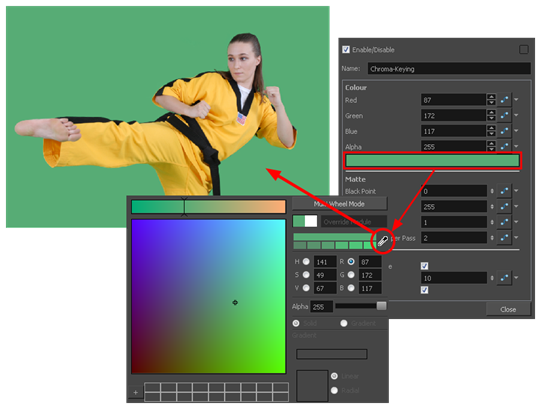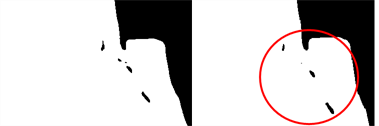The Chroma-Keying effect lets you create an alpha channel (transparency zone) for a bitmap image or image sequence. For example, if you have a series of bitmap images with a character filmed on a green or blue screen, you can use this node to create an alpha channel based on the screen colour and cut it out from your image sequence.

Refer to the following example to connect this effect:
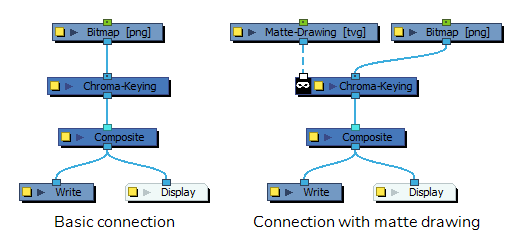
- The input image must be a bitmap image.
- If a matte drawing is connected to the Chroma-Keying node, only the parts of the input image that intersect with the matte will be keyed out.
Properties
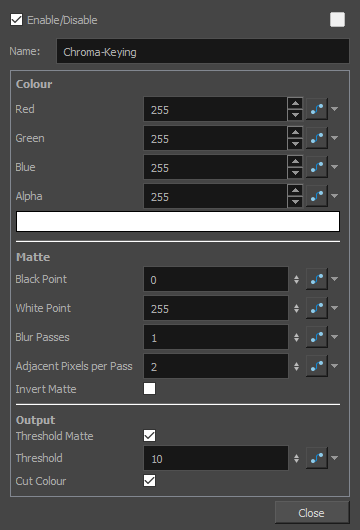
| Parameter | Description |
|---|---|
| Name |
Allows you to enter a name for the node. |
| Colour | |
| Colour |
The colour to filter out of the image. This should be set to the colour of the background in the image.
|
| Colour Swatch |
Opens the Colour Picker dialog, in which you can visually select a colour for the effect. TIP
Since the Chroma Key node works better if its colour is set to the exact colour of the background of your image, it is recommended to open the Colour Picker dialog, then click and drag on the Dropper
|
| Matte | |
| Black Point | Increases the transparent (black) portion of the Chroma Key matte. This will reduce the edge of the visible image.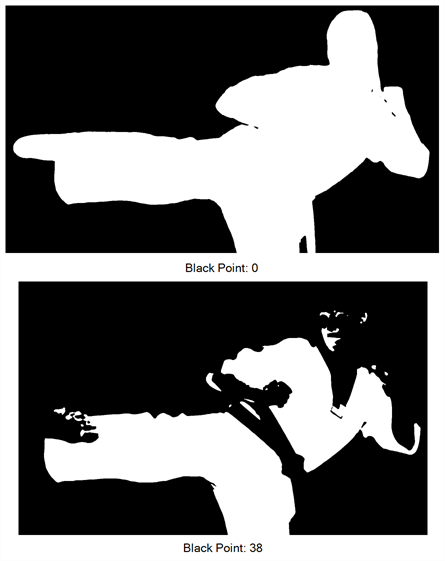 |
| White Point | Reduces the transparent (black) portion of the Chroma Key matte. This will increase the edge of the visible image.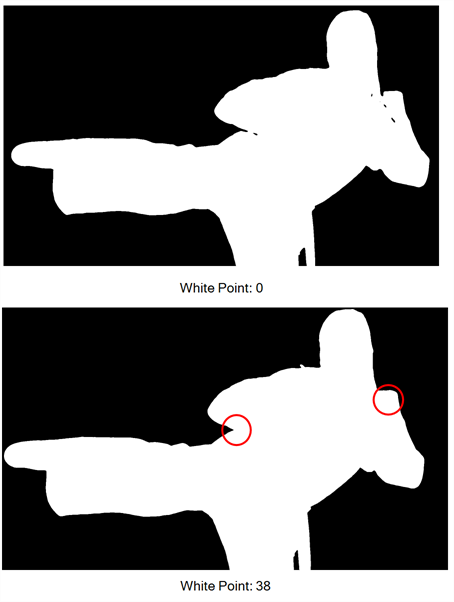 |
| Blur Passes | Allows you to set the number of times the input image is blurred before it is processed, which smooths out the small areas.
|
| Adjacent Pixels per Pass | When blurring the matte edge's with the Blur Passes parameter, the Adjacent Pixel parameter will blur the matte border with the next few pixels (amount indicated in the field) to create a nicer edge. |
| Invert Matte |
If a matte drawing is connected to the node, by default, only parts of the input image that intersect with opaque areas of the matte drawing are keyed out. If this option is enabled, only parts of the input image that intersect with transparent areas of the matte drawing are keyed out. |
| Output | |
| Threshold Matte | Applies a threshold (tolerance) to the selected colour to be removed. The Threshold amount is set in the Threshold field. |
| Threshold | Increases or decreases the tolerance for the selected colour to be removed from the image. The higher the value, the more coloured pixels will be considered in the Chroma-Keying matte. The pixel colour value will not have to be as close to the RGB value as the one selected in the colour swatch. A lower Threshold value means the RGB values must be closer to the selected colour in order to be part of the matte.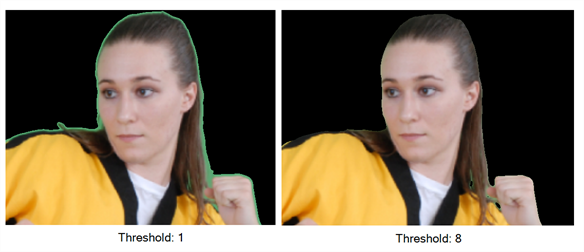 |
| Cut Colour | Removes the selected colour from the image and leaves a transparent zone so you can see the background and other layers behind the image. If the option is disabled, the colour will remain, but an alpha channel is created that you can use with any other nodes with a a Matte input. |