The Channel Swap effect lets you take the image information from one channel and use it in another channel to achieve interesting effects. You can extract the following: red, green, blue, alpha values, hue, saturation, lightness, and luminance, as well as turn the information on or off.
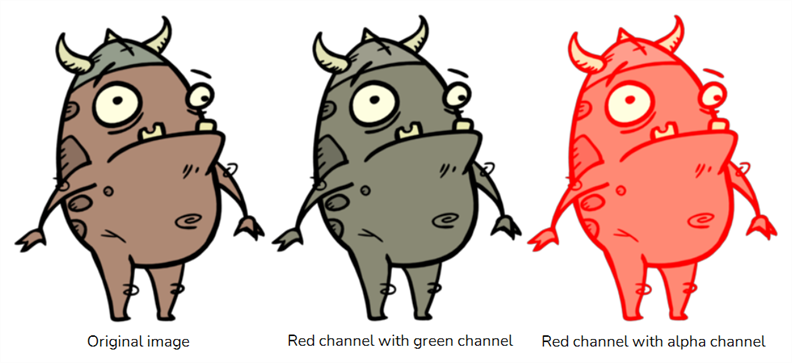
For detailed video tutorials and sample scenes by Adam Phillips, see:
https://www.toonboom.com/resources/video-tutorials/chapter/adam-phillips-harmony-effects
Refer to the following example to connect this effect:
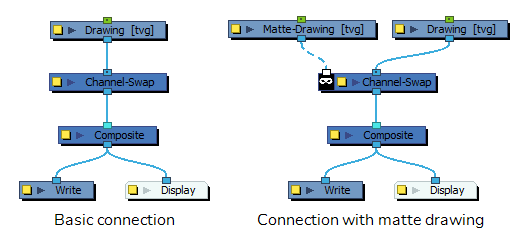
Properties
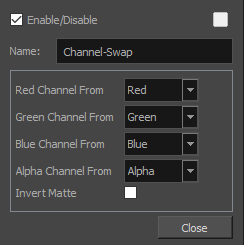
| Parameter | Description |
| Name | The name of the node as it appears in the Node View and the Timeline view. Each node must have a name that is unique to its containing group. |
| Red Channel From | Allows you to select from which channel to get the red values. |
| Green Channel From | Allows you to select from which channel to get the green values. |
| Blue Channel From | Allows you to select from which channel to get the blue values. |
| Alpha Channel From | Allows you to select from which channel to get the alpha values. |
| Invert Matte |
Inverts the matte used to generate the effect. By default, the effect is applied to the opaque areas of the matte drawing. When this option is enabled, the effect is applied to the transparent areas of the matte instead. |