The Select Colour dialog box lets you set the colour of layers and columns. Using colours for layers and columns helps to differentiate them visually, making them easy to identify.
You can select a colour by choosing from a basic set of colours, using the colour wheel or by specifying the HSV or RGB values. Once you have selected a colour, you can adjust its intensity and save it as a custom colour that you can reuse.
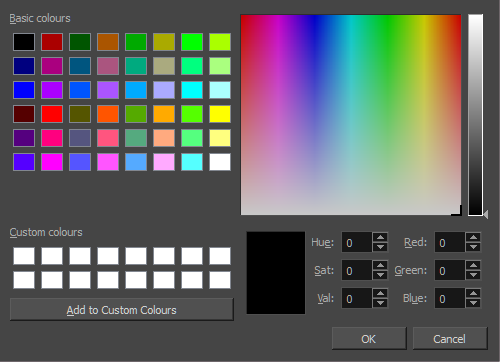
For tasks related to this dialog box, see Changing Layer and Column Colours.
- In the Timeline view, click the Change Track Colour
 button of the layer you want to modify.
button of the layer you want to modify.

The Select Colour dialog box opens.
- In the Xsheet view, select one or more columns to modify.
- Right-click on the column’s header and select Colour > Change Columns Colour.
The Select Colour dialog box opens.
| Parameter | Description |
|
Basic colours |
A basic set of colours to choose from. |
|
Custom colours |
Displays the custom colours you previously stored using the Add to Custom Colours button. |
|
Add to custom colours |
Lets you add the selected colour to the Custom colours list above. |
|
Colour wheel |
Lets you select a colour by dragging the T-shaped pointer. |
| Value slider |
Once you select a colour, you can drag the slider to change the intensity and see it previewed in the Colour Preview window below.. |
|
Colour Preview |
Displays the colour you are currently selecting. To apply the colour, click OK. |
|
Hue, Saturation, Value |
Lets you set the hue (colour), saturation (amount of colour) and brightness (value) of the colour. |
|
Red, Green, Blue |
Lets you set the red, green and blue values. |