The Render Write Nodes dialog box lets you configure your scene to render locally or sent it to a render farm so other computers can render your scenes while you continue working on your station.
In Harmony Stand Alone, the Render Write Nodes dialog box will look as follows:
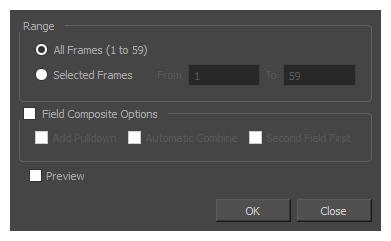
In Harmony Server, the Render Write Nodes dialog box will have an additional section, Batch Composite Options, which allows to set parameters for the server's batch rendering service:
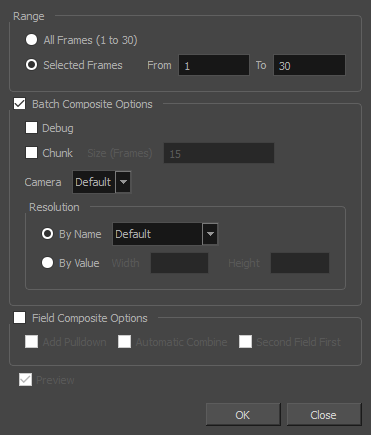
There are two approaches to rendering a scene in Harmony Server:
- Local Rendering is done directly by your machine in your Harmony session. Hence, it uses your machine's resources and will prevent you from working on the scene until the render is done. You will see the render progress in real time and will be able to preview the results right after it's finished.
- Batch Rendering is done by sending a scene to the server's render queue so it can be processed by the render farm. This allows you to keep working on your scene while the render is being done. The rendering progress can be monitored in Control Center and, when finished, the results can be previewed in Play. Batch Rendering gives you access to additional rendering options.
In either case, the render will be output in the same folder and in the same file formats, as those are determined by the scene's Write nodes. However, batch rendering supports additional options, such as rendering in chunks, or in different resolutions than the scene's resolution.
For tasks related to this dialog box, see Batch Rendering.
- Do one of the following:
- From the top menu, select File > Export > Render Write Nodes.
- Press Ctrl + Shift + Y (Windows/Linux) or ⌘ + Shift + Y (macOS).
The Render Write Nodes dialog box opens.
| Parameter | Description | ||||||||||||||||||
|
Range |
|||||||||||||||||||
|
All Frames |
Sends all the frames in the scene to be rendered. |
||||||||||||||||||
|
Selected Frames |
Sends the specified range of frames to be rendered. |
||||||||||||||||||
|
Batch Composite Options |
Check this to send the scene to batch rendering and unlock batch rendering options. Otherwise, the scene will be rendered locally. | ||||||||||||||||||
|
Debug |
Instructs the batch rendering service to log debug information. When this is checked, the machine that processes the render will have more information about the compositing process in its batch rendering service's log. |
||||||||||||||||||
|
Chunk |
When checked, this splits the render job sent to the server's render queue into several smaller render jobs, allowing it to be processed by several machines in the render farm. Note that this only affects Frame renders. If the render includes a movie file, the movie will still be exported as a single file once all the frames have been rendered. |
||||||||||||||||||
|
Size (Frames) |
Specifies the amount of frames each chunk will include. For example, when rendering a 50 frames scene by chunks of 30, this will make the first render job render frames 1 to 30, and the second render job render frames 31 to 50. |
||||||||||||||||||
|
Camera |
If you created a scene with several Camera nodes, this allows you to specify which one to use for the render. |
||||||||||||||||||
|
Resolution |
This allows you to set the width and height of the rendered images or movie, either: By Name: Allows you to select between Default or one of the available resolution presets. If Default is selected, the scene will be rendered in its own resolution. By Value: Allows you to set the width and height of the rendered images in pixels. |
||||||||||||||||||
|
Field Composite Options |
|||||||||||||||||||
|
Add Pulldown |
Renders using the 3:2 pull-down technique. Every odd-numbered frame will be rendered on 3 images, and every even-numbered frame will be rendered on 2 images. The exported images will be named in pairs to indicate that they are to be combined together. Therefore, the exported frames will follow this scheme:
This makes a scene animated in 24 frames per second output in 60 images per second. Hence, once the paired images are combined, this will make a 30 frames per second render. |
||||||||||||||||||
|
Automatic Combine |
Combines each pair of images rendered with Pulldown by interlacing them together. |
||||||||||||||||||
|
Second Field First |
By default, when images rendered with Pulldown are combined, the first image in a pair is rendered on odd lines (referred to as the first field), and the second is rendered on even lines (referred to as the second field). This does the opposite: The second image in a pair is rendered on odd lines and the first one is rendered on even lines. |
||||||||||||||||||
|
Preview |
When rendering locally, this opens the rendered image sequence in Play immediately after the render is done. |
||||||||||||||||||