The Manage Local Cache dialog box displays a list of all the Harmony Server scenes for which you have cached drawings. In this dialog, you can check if the drawings you have in a scene's cache match the drawings in the database server, you can delete unused caches and you can change the directory in which scene data is cached.
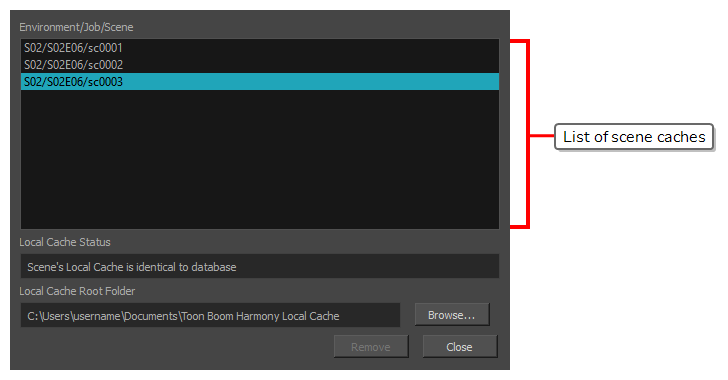
-
In the top menu, select File > Manage Local Caches.
The Manage Local Caches dialog appears.
| Parameter | Description |
|---|---|
| List of scene caches |
The list of caches stored on your computer. There is one item for each scene for which there is cached data. Each item is identified by the scene's environment, followed by its job, then its name, in this format: Environment/Job/Scene If you select a scene cache in the list, the Manage Local Caches dialog will compare the drawings that are cached on your computer to the drawings in the actual scene in the database, and report if they are identical or not in the Local Cache Status field. |
| Local Cache Status |
If you select a cache, the Manage Local Cache dialog will analyze whether the data in the selected cache matches the data in the actual scene in the Harmony Server database. If it displays Scene's Local Cache is identical to the database, then the drawings in the selected cache on your computer are identical to the drawings in the corresponding scene in the database, meaning that your cache and that the database are up to date. If it displays Scene's Local Cache is different than database, then some drawings in the selected cache on your computer are different from the drawings in the corresponding scene in the database. This usually means one of the following:
|
| Local Cache Root Folder | Indicates where scene caches are stored on your computer. By default, scene caches are stored in a folder named Toon Boom Harmony Local Cache, inside your Documents folder. |
| Browse |
Allows you to change the folder where caches are downloaded when you open a scene. NOTE The caches that are currently stored on your machine will not be moved to their new location. Hence, when you change the local cache root folder, the list of scene caches will become empty until you open a scene.
|
| Remove |
Deletes the selected scene cache from your computer. NOTE This button is greyed out if the selected scene cache is for the currently opened scene, as this cache is currently in use by Harmony.
|
| Close | Closes the dialog. |