The Fill Cells Randomly dialog box lets you Lets you fill in random values over a selection. You can give a maximum and a minimum value and create a range for Harmony to choose the random values from. The selection can be over one cell or a cell range in one column or more or an entire column or many entire columns.
For tasks related to this dialog box, see Filling a Selection with Random Exposure.
- Do one of the following:
- Select Animation > Cell > Fill Cells Randomly.
- In the Xsheet view, click the Fill Cells Randomly
button (you may have to customize the toolbar to display it).
The Fill Cells Randomly dialog box opens.
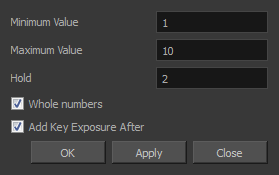
| Parameter | Description |
|
Minimum Value |
The lowest value to be used in the randomized exposure or keyframe value. |
|
Maximum Value |
The highest value to be used in the randomized exposure or keyframe value. |
|
Hold |
The exposure holding value. |
|
Whole Numbers |
If you are applying this to a drawing column, this option lets you avoid having decimal points. |
|
Add Key Exposure After |
Inserts a key exposure on the frame following the last cell of the selection. |