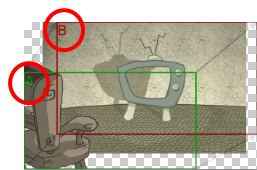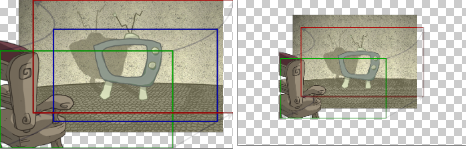The Export Layout Image dialog box allows you to export your drawings as bitmap images matching the scene resolution size, taking camera motions into account, to paint them in an external bitmap editing software.
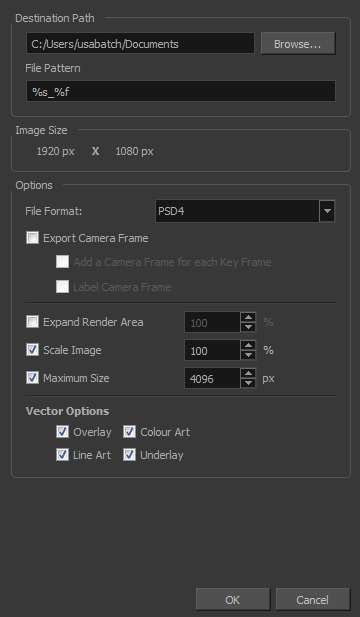
- From the top menu, select one of the following:
- File > Export > Layout Image to export all the elements in your scene to the layout .psd file.
- File > Export > Layout Image from Selection to export only the selected elements.
The Export Layout Image dialog box opens.
| Parameter | Description |
| Destination Path | Use the Browse button to select a location to save your layout and name the resulting .psd file. |
| File Pattern | Automatically puts the name of the scene and/or the frame number in the name of the file you create. |
| Image Size | The size of the .psd image file that will be exported. The resulting image will be 72 dpi as the standard television resolution and its size in pixel will fit your scene resolution settings. i.e HDTV, NTSC, PAL, etc. Note that if you have a camera movement going over the normal camera frame limit, for example a pan, the image will be bigger. |
| Options |
File Format: Lets you select the format to export your layout. Export Camera Frame: Prints the first and last camera frame of each scene into the exported layout images. If exporting in .psd format, the camera frames will be printed on a separate layer. Add a Camera Frame for Each Keyframe: If a scene contains a camera movement with more than two keyframes, this prints each camera keyframe into the layout. 
Label Camera Frame: Adds the camera position label in the top-left corner of each camera frame. Camera frames are labeled with a letter of the alphabet indicating their respective order.
|
|
Expand Render Area: Expands the area to render into the layouts. By default, only the area of the scene that is covered by the camera is rendered, and exported layout images are cropped at the edges of the camera frames. If enabled, this option adds space around the render area and captures extra details outside the camera frames. By default, the render area is expanded by 10%. You can use the input field to the right of the option to change this ratio.
Scale Image: Ensures that when a camera close-up is included in a scene, the exported image is larger so that the closest camera frame is at least the size of the chosen image size. This way, the layout does not appear pixelated when zooming in on the closest camera frame. If disabled, the size of the exported images will be based off the chosen Base Image Size and Expand Render Area options. Maximum Size: If the Scale Image Up to Smallest Camera Frame option is enabled, this ensures images do not get scaled up too much. If enabled, images will be limited to 4096 pixels in width and height by default. |
|
|
Vector Options If you export one or more vector-based drawing layers in your layout image, you have the option to export only the drawing layers you want. Enable or disable the following options to export or prevent the export of the corresponding art layers. Overlay: Exports the art in the Overlay layer of the drawings to be exported to the layout image. Line Art: Exports the art in the Line layer of the drawings to be exported to the layout image. Colour Art: Exports the art in the Colour layer of the drawings to be exported to the layout image. Underlay: Exports the art in the Underlay layer of the drawings to be exported to the layout image. |