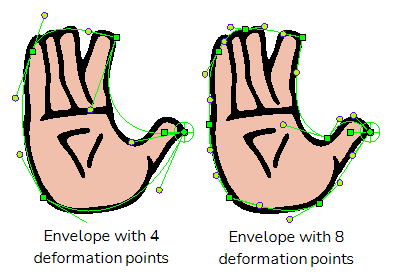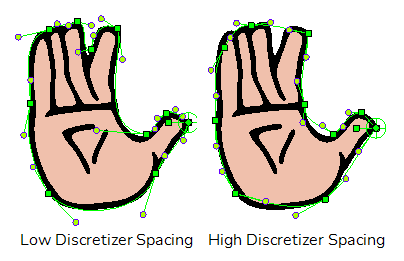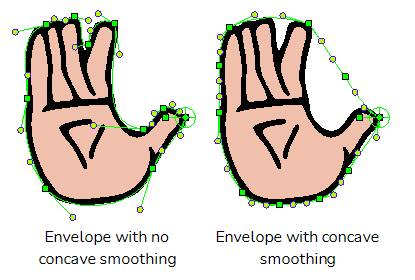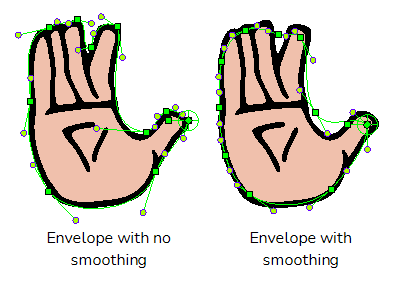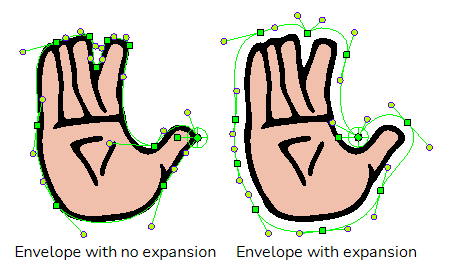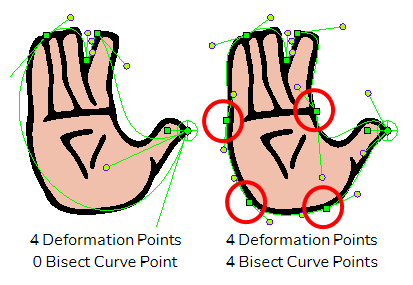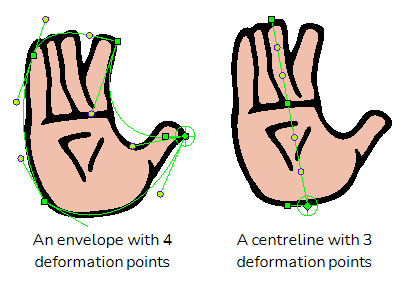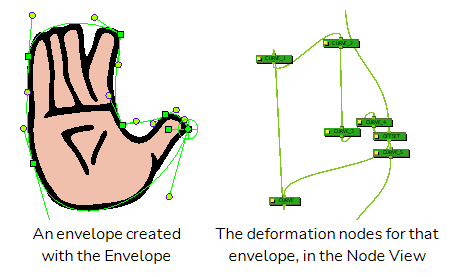The Envelope Creator Dialog box allows you to procedurally generate a curve or envelope deformation chain based on the artwork in the current layer. The deformation chain can be made to wrap around the outer shape of the artwork or to go through its centre line. It will be created as a parent of the current layer, allowing you to use it to deform and animate the artwork in the layer instantly after creating it.
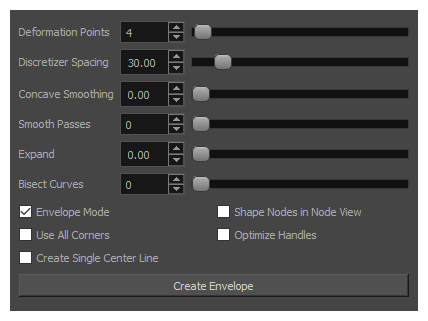
- Select the node or layer for which you want to create a deformation chain.
-
In the top menu, select Animation > Envelope Creator > Create Envelope.
The Envelope Creator dialog appears.
Parameters
| Parameter | Description |
|---|---|
| Deformation Points |
The amount of deformation points to create in the deformation chain. The higher the amount of points, the more faithful to the outer shape of your artwork the deformation chain will be, but the harder it will be to animate.
TIP You can enable the Use All Corners option to let the Envelope Creator calculate how many points to create based on the amount of corners in your artwork.
|
| Discretizer Spacing |
The scale at which the Envelope Creator analyzes the drawing's details. A lower setting will cause the shape of the envelope to match the contours of the drawing more closely, but may cause the Envelope Creator to hang when generating an envelope and to generate points for small dents and bumps in the contour of the artwork. A higher setting will allow the Envelope Creator to ignore subtle details in the contour which would not be useful for the deformation chain.
|
| Concave Smoothing |
Smooths out the concavities of the envelope. Increasing this parameter makes the concave corners in the envelope moved away from the centre of the envelope, making the shape of the envelope closer to a convex shape. The position of convex corners is not affected by this parameter.
|
| Smooth Passes |
The amount of smoothing applied to the corners and angles in the shape of the deformation chain.
|
| Expand |
Expands the outer shape of the envelope. This ensures that the contours of the artwork are inside the envelope instead of meshing with it.
|
| Bisect Curves |
The amount of extra points to add over the segments of the deformation chain. While points added with the Deformation Points parameter are laid out to match the corners of the shape, the points added with the Bisect Curves setting are added to the middle of the segments between those points. This parameter determines the total amount of Bisect Curves points to add to the whole envelope. Those points are distributed along the envelope, with priority given to longer segments. An extremely long segment may have several Bisect Curves points added to it, like in this example:
|
Options
| Parameter | Description |
|---|---|
| Envelope Mode | By default, the Envelope Creator will generate a Curve type deformation chain. This means that the first point in the chain is not used to deform the artwork, but rather, to offset the deformation chain and move the drawing. With Envelope mode enabled, the first point in the deformation chain has the same purposes as all the other points, which is to deform the drawing. |
| Use All Corners | When enabled, this ignores the Deformation Points parameter and creates a deformation point for each corner the Envelope Creator detects in the shape of the artwork. |
| Create Single Center Line |
When enabled, this creates a deformation chain that goes through the centre line of the artwork, instead of going around the outer contour of the artwork.
|
| Shape Nodes in Node View |
Lays out the deformation nodes in the node view so that they resemble the shape of the deformation chain, allowing you to visually identify which deformation node corresponds to which deformation point in the chain.
|
| Optimize Handles |
When the envelope has very wide angle corners, the Bezier handles for these points may be almost aligned, but not exactly. With this option enabled, Bezier handles that are almost aligned will be automatically aligned.
NOTE When two Bezier handles for a point are aligned, the point does not act as a corner, but rather as a control point for the curve of the shape. Rotating a handle that is aligned with the opposite handle also rotates the opposite handle, making sure that the point does not become a corner. You can rotate one of the handles independently from the other by holding the Alt key.
|
Buttons
| Parameter | Description |
|---|---|
| Create Envelope | Automatically generates a deformation chain around the artwork in the current layer, using the parameters in this dialog box. The deformation chain will be placed as a parent of the current layer. |