The Create Function Step On dialog box lets you hold the same value over a selected number of frames for multiple parameters (pos x, scale y, etc.). This works well when you are animating drawings on 2s or 3s, for example, and you want to hold the same value for a function over those two or three frames.
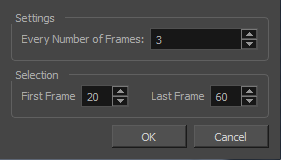
- Add the Scripting toolbar to your interface:
- Go to the top menu and select Windows > Toolbars > Scripting.
- right-click on the empty space near the top of the interface and from the quick-access menu selecting Scripting.
- right-click on the empty space near the top of a view and from the quick-access menu selecting Scripting.
- In the Scripting toolbar, click on the Manage Scripts
button to open the Scripts Manager window.
- In the Scripts Manager, in the Files section, select the file
TB_CreateStepsOn.js. - In the Functions section, select
TB_CreateStepsOn. - Click on the Add script to toolbar
button.
- Click Apply.
- Click OK.
- In the Timeline view, select the layer whose parameter values you would like to hold.
- In the Scripting toolbar, click on the TB_CreateStepsOn script
button.
The functions associated with that file appear in the Functions section.
The Add script to toolbarbutton becomes active.
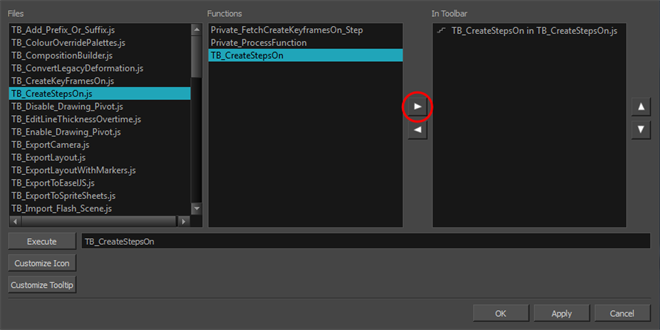
The TB_CreateStepsOn script button is added to the Scripting toolbar.
The Create Function Step On dialog box appears.
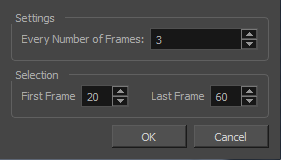
| Parameter | Description |
| Settings | |
|
Every Number of Frames |
Enter in the number of frames you would like to hold your functions. |
|
Selection |
|
|
First Frame |
Enter in the frame number of where you would like the stepped holds to start. The playhead location determines the lowest value you can enter for the first frame. You need to move the playhead to frame one if you would like to set frame one as the lowest possible starting value. |
|
Last Frame |
Enter in the frame number of where you would like the stepped holds to stop. |