The Auto-Matte dialog box lets you generate a matte for a drawing.
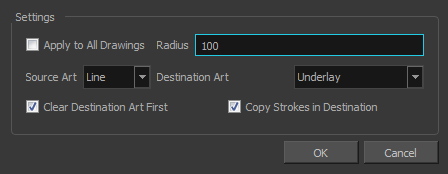
For tasks related to this dialog box, see About Art Layers.
- In the Camera or Drawing view, select the drawing you want to create a matte for.
- Do one of the following:
- From the top menu, select Drawing > Generate Auto-Matte.
- In the Camera or Drawing menu, select Drawing > Generate Auto-Matte.
| Parameter | Description |
|
Settings |
|
| Apply to all Drawings |
Creates a matte for all the drawings included in layer. |
|
Radius |
Lets you increase or decrease the radius value depending on the precision or roughness of your line. Use a lower value, the closer to your lines’ contours the matte will be shaped. The higher the value, the looser the matte will be shaped. |
|
Source Art |
Lets you select the layer from which you want the matte created: Line Art |
|
Destination Art |
Lets you select the layer on which you want the matte to be created: Line Art |
|
Clear Destination Art First |
Deletes existing artwork on the destination layer before adding a matte to it. |
|
Copy Strokes in Destination |
Copies the contour of your lines as invisible lines in the matte drawing. This is useful if you need to reuse the lines later. |