The Attribute Information dialog box displays information for accessing a specific attribute in a specific node through the Harmony scripting interface.
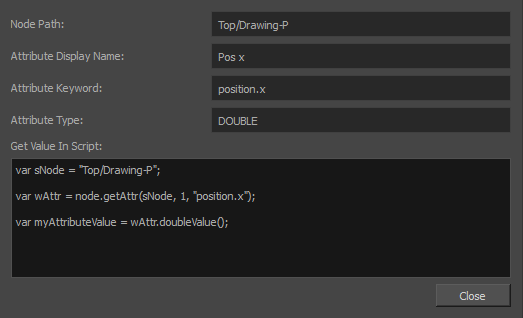
- In the top-left corner of the Node view, click on the
Menu button and select View > Show Attribute Information.
- In the Node view, locate the node which you want to manipulate through scripting.
-
Click on the
 Layer Properties button for this node.
Layer Properties button for this node. The Layer Properties dialog for this node appears. Right of each attribute is a
Show Attribute Information button.
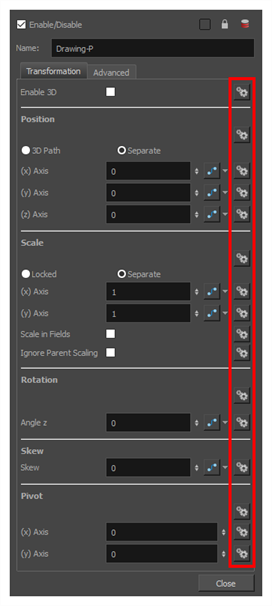
-
Click on the
Show Attribute Information button next to the attribute which you want to access through scripting.
The Attribute Information dialog appears and displays information on the attribute, as well as a sample script to access the attribute.
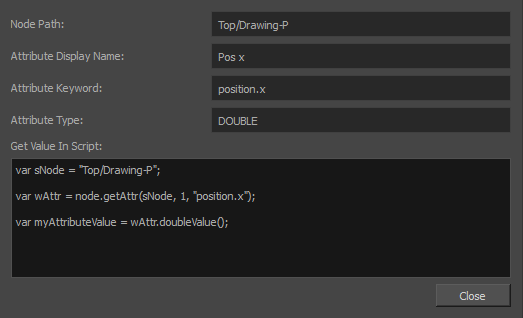
| Parameter | Description |
|---|---|
| Node Path |
The path to access the node in your scene's node system. This path is the hierarchy of groups in which the node is located, and always starts with Top, which represents the root of the scene's group hierarchy. For example, if the node is named master-P and is inside a group named CH001_MyCharacter in the scene's root, its path would be Top/CH001_MyCharacter/master-P. |
|
Attribute Display Name |
The user friendly name of the attribute. This name cannot be used in the Harmony scripting interface. |
|
Attribute Keyword |
The actual name of the attribute in the Harmony scripting interface. |
|
Attribute Type |
The type of the attribute. |
|
Get Value in Script |
A sample script to access the attribute and store its value in a variable. |