The Add Drawing Layer dialog box lets you add a drawing layer to your project.
By default, when you create a new scene, there is one drawing column in the Xsheet view and one corresponding drawing layer in the Timeline view.
You can add an element for each drawing and it will appear as a column in the Xsheet view, a layer in the Timeline view
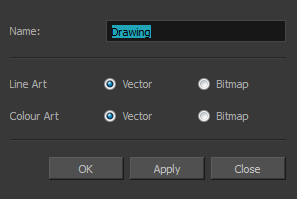
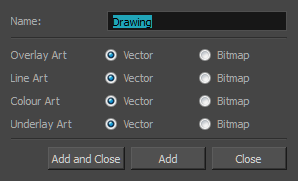
For tasks related to this dialog box, see Adding Layers and Columns.
- Do one of the following:
- In the Timeline view, click the Add Drawing Layer
button.
- From the top menu, select Insert > Drawing.
- Press Ctrl + R (Windows/Linux) or ⌘ + R (macOS).
| Parameter | Description |
|
Name |
Lets you give the new layer a meaningful name. |
|
Overlay Art |
Creates a vector or bitmap drawing layer in the Overlay Art layer. |
|
Line Art |
Creates a vector or bitmap drawing layer in the Line Art layer. |
|
Colour Art |
Creates a vector or bitmap drawing layer in the Colour Art layer. |
|
Underlay Art |
Creates a vector or bitmap drawing layer in the Underlay Art layer. |
|
Add and Close |
Adds the selected type of layers to the Timeline view and corresponding column in the Xsheet view and closes the dialog box. The names of the layers/columns are automatically numbered incrementally. |
|
Add |
Adds the selected type of layers to the Timeline view and corresponding column in the Xsheet view. The dialog box remains open for you to add as many layers |
|
Close |
Closes the dialog box. |