Once you are connected to the database in Harmony, you can open a scene in the database.
-
Connect to the database—see Connecting to the Database in Harmony Server.
The Database Selector appears when you log-in.
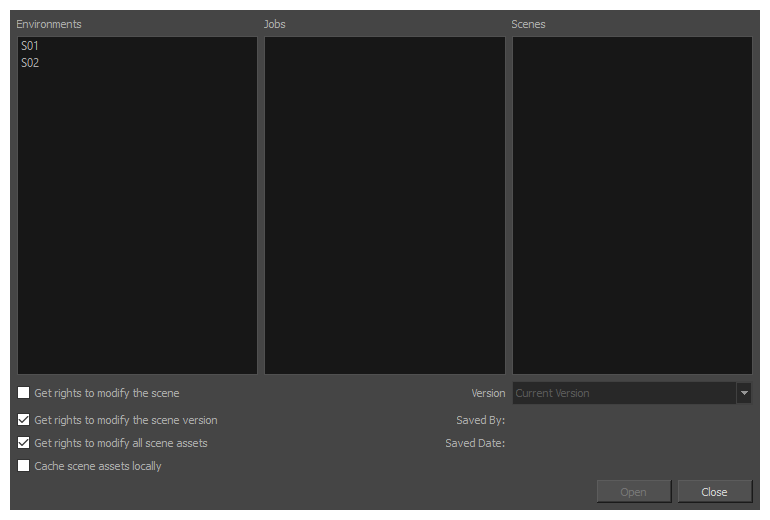
-
In the Environments column, select the scene's environment (project, movie, season).
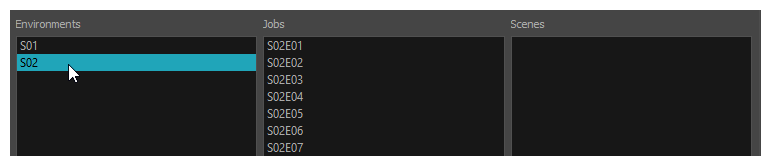
-
In the Jobs column, select the scene's job (episode, sequence).
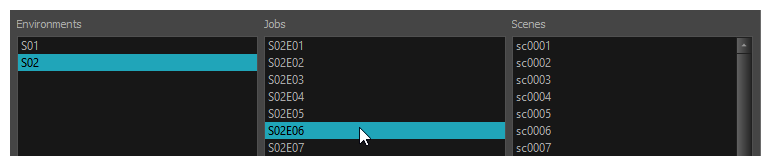
-
In the Scenes column, select the scene.
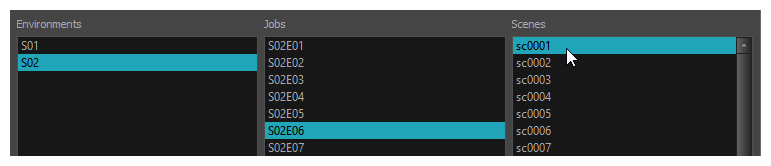
-
Get the permissions needed for this session by selecting one or several of the following options:
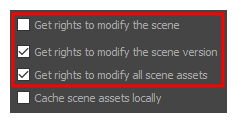
- Get rights to modify the scene: Allows you to modify the selected version of the scene as well as to manage and overwrite other versions. Other users will not be able to open a different version of the scene until you close the scene..
- Get rights to modify the scene version: Allows you to modify the currently selected scene version only. Unless the Get rights to modify the scene option is also checked, you will not be able to change other versions of the scene. This allows other users to modify different versions of the scene while you are working on the selected version.
- Get rights to modify the scene assets: Automatically gets the rights to modify all of the scene's assets, locking other users from making changes to them until you close the scene. This means that you will have the rights to modify all the scene's versions, drawings, palettes, its palette list, but not its library folder. If this option is unchecked, drawings and palettes will be locked unless you unlock them manually. This can allow another user to work on the scene's drawings and palettes in Paint while you are working on the scene's timing or staging in Harmony.
-
If this is a heavy scene, check the Cache scene assets locally option. If this option is checked Harmony will download drawings to your computer before opening the scene and load the drawings from your computer instead of from the network. Harmony will upload the updated drawings back to the network when you save, so you do not have to worry about uploading them manually.
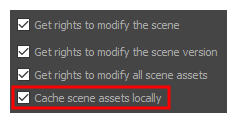 NOTE If this option is checked, it may take a while to download all of the scene's assets when opening a particularly heavy scene.
NOTE If this option is checked, it may take a while to download all of the scene's assets when opening a particularly heavy scene.
-
Choose the version you want to open from the Version menu.
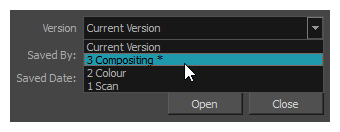 NOTE
NOTEThe Saved By and Saved Date fields display the user who last saved the selected scene and the date of the last save.
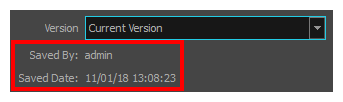
- Click on Open.