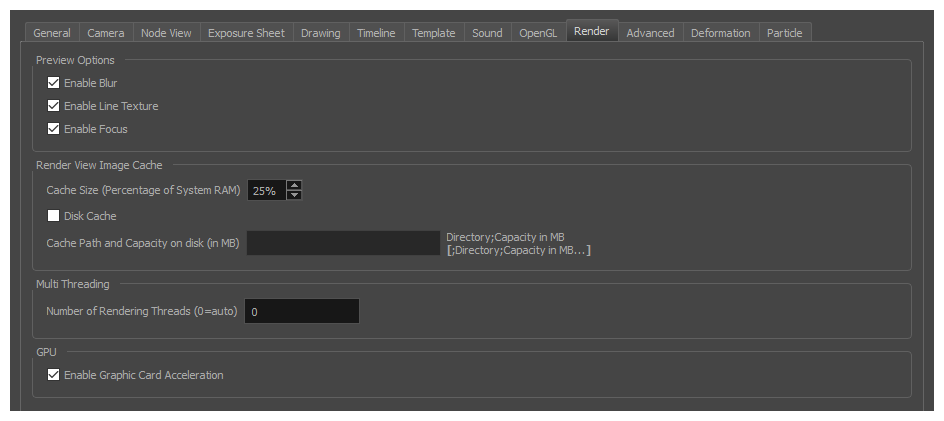
| Parameter | Description |
| Preview Options |
Enable Blur: Renders blur effects derived from the Blur-Directional, Blur-Radial, and Blur-Variable in the Render View window. Enable Line Texture: Renders line texture in the Render view. Enable Focus: Renders focus effects from the Focus-Apply and Focus-Set nodes. |
| Render View Image Cache |
Cache Size (Percentage of System RAM): The percentage of RAM on your machine to reserve for the Render View cache. Disk Cache: If enabled, Harmony will also use your machine's storage space to store Render View image cache, increasing its total capacity. Cache Path and Capacity on Disk (in MB): You can use this field to specify one or several storage location for the Render View disk cache. If you do, you must specify the path and the desired storage limit of each location, in this format: Directory path;Capacity (in megabytes) If you want to specify several storage spaces, you must specify the path and capacity of each storage space, in this format: Directory path 1;Capacity (in megabytes) of directory 1;Directory path 2;Capacity (in megabytes) of directory 2 NOTES
|
| Multi Threading |
This lets you specify the level of parallel processing done during the final image calculation (soft-rendering). Allowing parallel processing speeds up the soft-render process. Number of Rendering Threads: Lets you specify the number of parallel processes during the soft-render process. A value of 1 disables the multi-threading process because it specifies that only one rendering thread will be used during the process. The maximum number of threads is 64. The recommended starting value is 2 threads per CPU core, meaning that if you are using a 2 Quad Core CPU, the preferences should initially be set to 16 threads. |
| GPU |
Enable Graphic Card Acceleration: Optimizes the rendering blurs by using the GPU's acceleration capabilities. This option is on by default. Not all cards support this acceleration. |