Managing Cache Resolution and Size
When working on a scene with cached nodes or rigs, Harmony needs to keep bitmap images for each cached node or rig in your scene and for each frame in your scene. This can require a lot of memory. In order to be able to do this, Harmony creates a database of cached images in your computer's RAM. This database uses a set amount of memory which can be changed in your preferences, and which is set to 2048 MB (2 GB)by default.
Once the cache database in your computer's RAM is filled up, Harmony creates another database on your computer's permanent storage device so that it can store more cached images. Past this point, Harmony will require more time to write to, and read from the cache, as storage devices are always slower than the RAM, which will impact its overall performance. Hence, it is preferable to keep the amount of cache Harmony uses under the beneath the limit set for the cache database in your computer's RAM.
The cache database on your computer's permanent storage device also has a limited size, which can also be set in your preferences, and which is set to 10240 MB (10 GB) by default. If this database gets filled completely, Harmony will simply stop creating new cached images, meaning that some of your cached nodes and rigs will not be cached, or will only be cached in the beginning of the scene but not at the end.
There are two ways to manage the amount of memory used by node and rig caching:
- Adjust the resolution of cached images.
- Change the amount of memory allocated for either the RAM cache or the storage device cache.
- In the toolbar below the Camera view, click and hold on the
OpenGL Node Caching button.
-
In the pop-up menu, select which resolution you would like cached images to have:
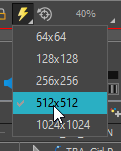
-
In the top menu, select Edit > Preferences (Windows/Linux) or Harmony Premium > Preferences (macOS) .
The Preferences dialog box opens.
- Open the OpenGL tab.
- In the Rendering Caching section:
- Set the OpenGL Node Cache Size in Memory field to the amount of RAM space you want to allocate to node caching.
- Set the OpenGL Cache Size on Disk field to the amount of disk space you want to allocate to node caching.
- Click OK.