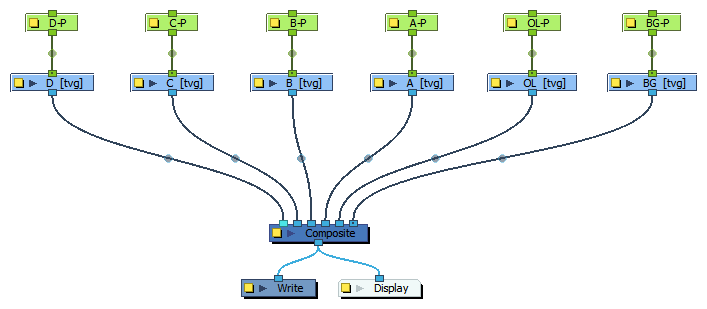The Node View comes with three scripts allowing you to quickly organize and align nodes in a node system:
-
Order Node View Up and Order Node View Down can organize a node system made of several parent nodes connected to one child node—such as layers connected to a composite—into an upward arc, a node layout typically used for traditional or paperless animation scenes with few nodes. It should however not be used for complex cut-out rigs.
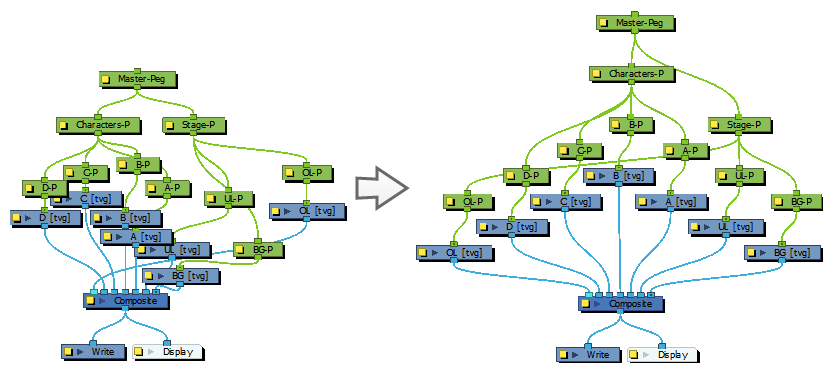
-
Align Nodes Horizontally can arrange a selection of one or several rows of nodes into a grid. It can also organize the parent nodes if they form a simple, clean tree-like structure. It is not made to organize entire rigs, but it can quickly organize parts of a rig so as to make the organization of an entire rig easier.
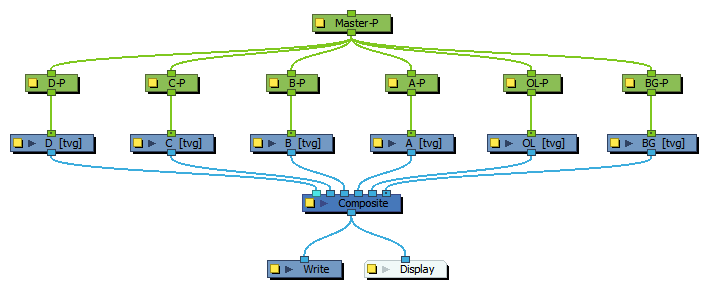
-
In the Node View, select either:
-
The node at the root of your node system.
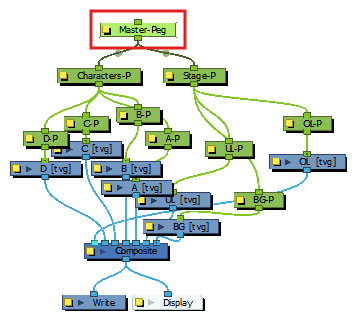
-
The Composite node at the bottom of your node system.
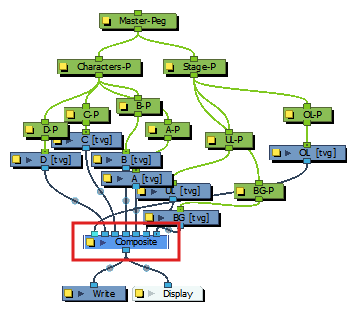
-
- In the Node View toolbar, do one of the following:
- If you selected the root node at the top, click the
Order Node View Down button.
If you selected the Composite node at the bottom, click the
Order Node View Up button.
The Order Node View Settings dialog box opens.
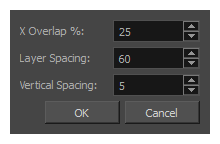
- If you selected the root node at the top, click the
- The default values in the input fields are already optimized, but you can adjust them as needed:
- X Overlap %: How much nodes in the same vertical tier overlap each other on the horizontal axis.
- Layer Spacing: How much space to add between each vertical tier of nodes.
- Vertical Spacing: How much vertical space to add between nodes of the same vertical tier.
-
Click OK.
The node system is organized in an arc.
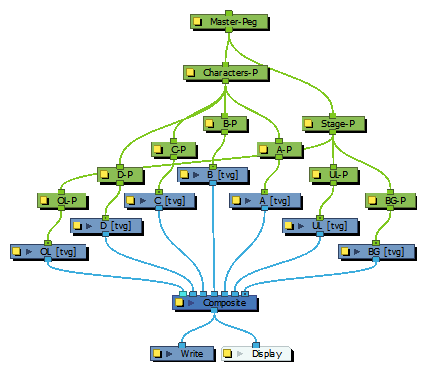
-
In the Node View, select one or several rows of nodes.
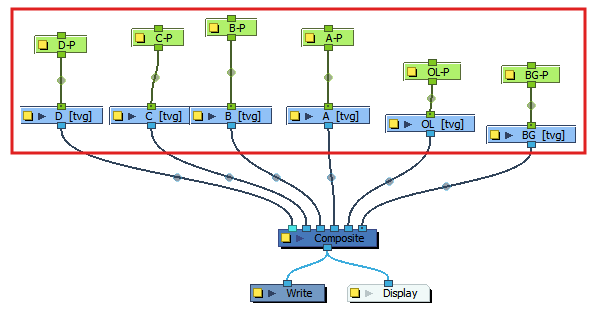 TIPS
TIPSThis script is designed to lay out one several rows of nodes in node system into a grid, but is not designed to work on entire rigs at a time. If you’re using it to align several rows of nodes, make sure that:
- You avoid selecting node systems that branch out into several trees.
- If one branch in your selection has an extra child, such as an Element node with en effect underneath it, do not include this extra child in your selection.
- Make sure you have created all your connections. Unconnected nodes will be put in the same row.
In the following image, green rectangles represent selections that would work, and red rectangles represent selection that would lead to unexpected results.
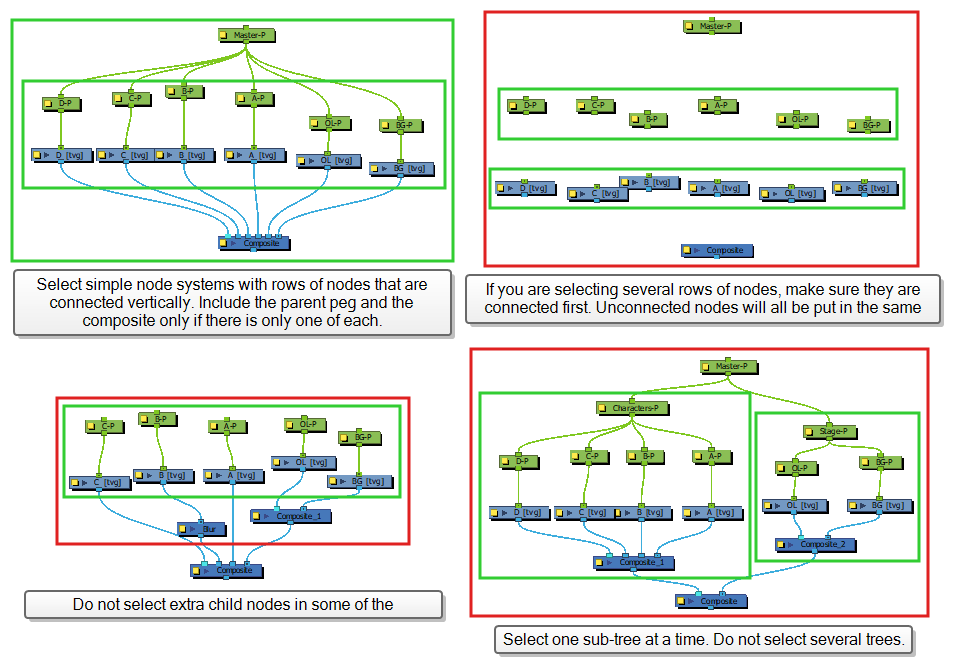
-
In the Node View toolbar, click on the
Align Nodes Horizontally button.
The selected nodes are laid out by their hierarchy and aligned.