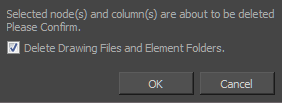If no longer needed, you can easily remove backdrops.
- In the Node view, clear any backdrop or node selections.
- Alt+ click on the title bar of a backdrop to only select the backdrop, without the nodes.
- If you want to delete the backdrop and all its nodes, simply select the backdrop without using the Alt key.
- Press Del.
- If you had a node selection, depending on your project, the Confirm Delete window may display. Deselect the Delete Drawing Files and Element Folders. If you have multiple version of a scene, you will want to keep all the files and folders associated with it. If you select this option, all the drawings and folders linked to this backdrop will be deleted.