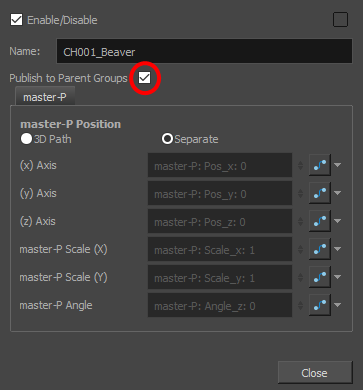Using Publish Attribute Mode, you can select properties in any node's Layer Properties dialog and push them to the layer properties of their parent group. This way, if you need to make frequent changes to specific properties of specific nodes inside a group, you can access those properties directly from the Layer Properties dialog for that group, instead of having to enter that group and locate those specific nodes every time.
- In the top-left corner of the Node view, open the
View Menu and select View > Publish Attribute Mode.
- In the Node view, locate the node for which you want to publish attributes.
-
Click on the
 Layer Properties button for this node.
Layer Properties button for this node. The Layer Properties dialog for this node appears. Notice that:
- A Tab field is at the top of the layer properties dialog. The attributes you publish will be in a tab inside the parent group's layer properties, and the tab will have the name you put in this field. The parent group will have one tab for each node that has published attributes.
- A check box and a text field is right of each group of attributes, such as Position, Scale, Rotation, etc. If you check a group's check box, all of the attributes in this group will be listed in the parent group's properties.
- A check box and a text field is right of each individual attribute.
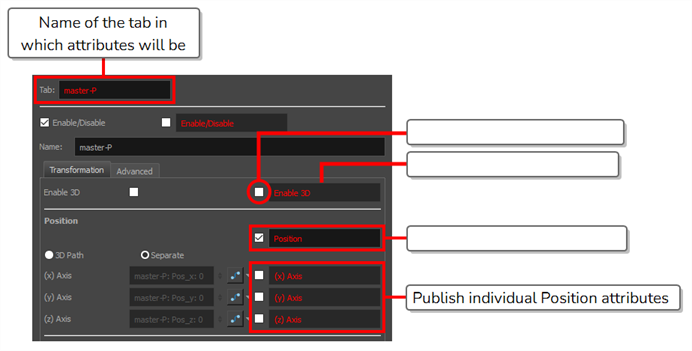
- In the Tab field, give a name to the tab that will appear in the parent group's properties for this node.
- For each attribute or attribute group that you want to add to the parent group's properties:
Check the check box just right of this attribute or attribute group

If you want this attribute or attribute group to have a custom name in the parent group's properties, type in that name in the text field just right of the check box.
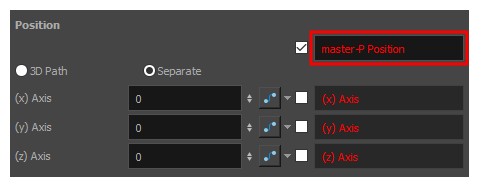
-
Repeat for each attribute you wish to publish.
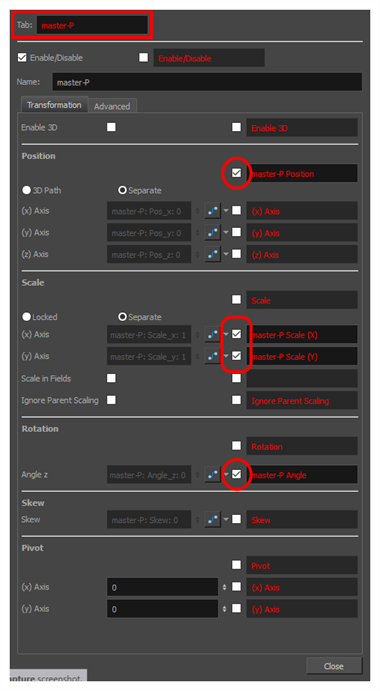
-
In the Node view, navigate to the parent group by doing one of the following:
- Click on the Up
 arrow near the top of the node view.
arrow near the top of the node view. -
Click on the parent group's name in the hierarchy displayed at the bottom of the Node view.
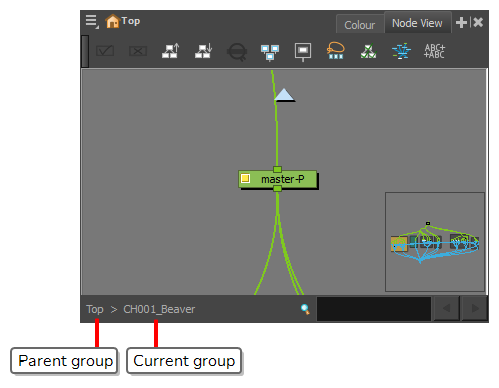
- Click on the Up
- Click on the Layer Properties
 button for that group.
button for that group.
The group's Layer Properties dialog opens. In the group's layer properties, each attribute you chose to publish are in a tab with the given tab name. You can edit those attributes from here, and the changes will be applied to the node's attributes.
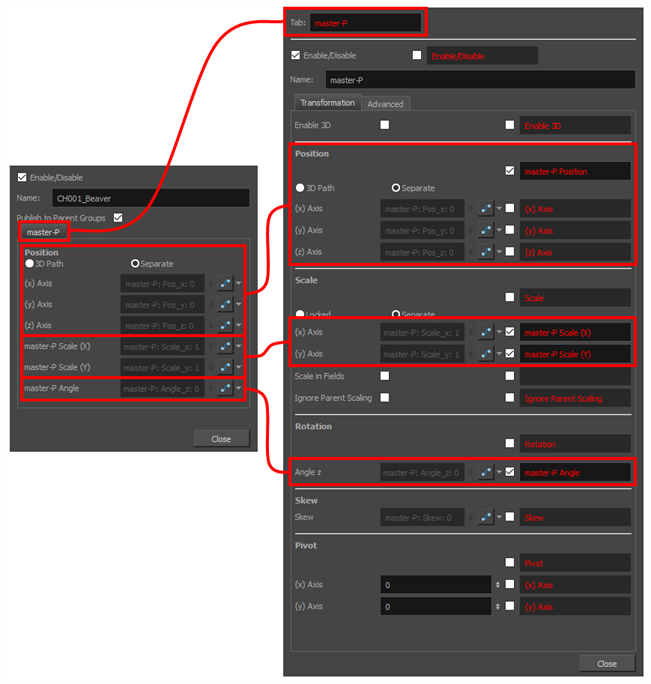
-
If you don't want the attributes published to this group to also be published to this group's parent group (if it has one), uncheck the Publish to Parent Groups option.