If you are working on a complex node system, it is important to routinely move nodes around to keep them organized and to keep their connections visible.
-
In the Node view, click and drag on the node you want to move.
- Release the mouse button when the node is where you want it to be.
NOTE When moving a node with the mouse, its vertical position will snap to align vertically with other nodes and will snap to align horizontally to make its cables straight.
-
In the Node View, select all the nodes you want to move.
TIPS-
You can draw a rectangle around a cluster of nodes to select to select all of them simultaneously.
- You can hold the Ctrl key and click on each node you want to select to add them to the selection.
-
-
Click and drag on one of the selected nodes to move them.
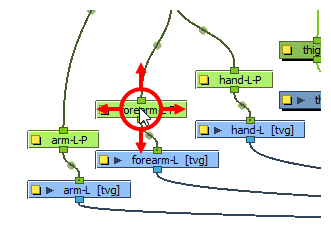
- Release the mouse button when the nodes are where you want it to be.
-
In the Node view, select the node or nodes you want to move.
TIPS-
You can draw a rectangle around a cluster of nodes to select to select all of them simultaneously.
- You can hold the Ctrl key and click on each node you want to select to add them to the selection.
-
- Do one of the following:
- To nudge the selected node(s) up, press the Up Arrowkey.
- To nudge the selected node(s) right, press the Right Arrowkey.
- To nudge the selected node(s) down, press the Down Arrow key.
- To nudge the selected node(s) left, press the Left Arrow key.
TIP By holding the Shift key, you can nudge nodes by larger distances.