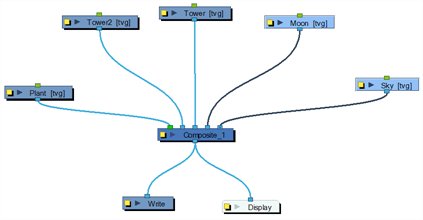In the Node view, some nodes have a thumbnail option, identified by an arrow next to the properties button (square yellow button). Thumbnails can be very useful when navigating the network to easily identify the content of each node or analyze the flow of images and effects.
- In the Node view, click on the arrow in the node.
The thumbnail opens.
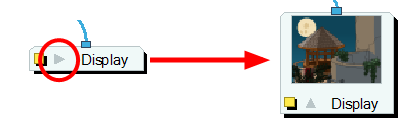
If no thumbnail appears, click the Render View button in the Camera view (bottom toolbar) to generate them.
- In the Node view, select the node(s) whose thumbnails you want to display.
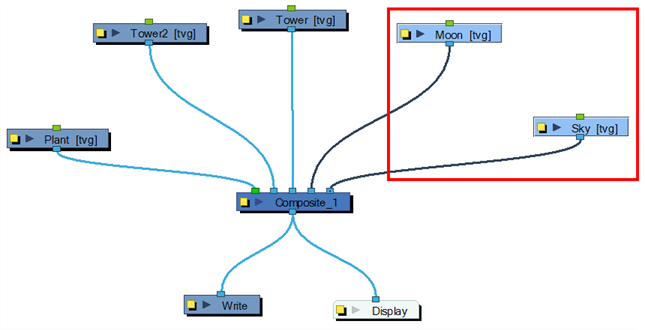
- In the Node View menu, select View > Show Selected Thumbnails or press T.
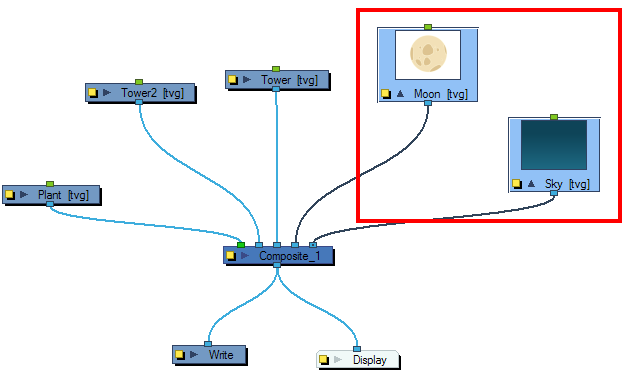
If no thumbnail appears, click the Render View button in the Camera view (bottom toolbar) to generate them.
- In the Node view, click the arrow in the node.
The thumbnail closes and the node returns to its closed state.
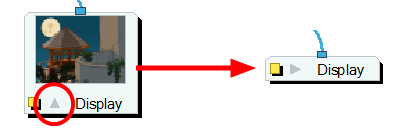
- In the Node view, select the node(s) whose thumbnails you want to hide.
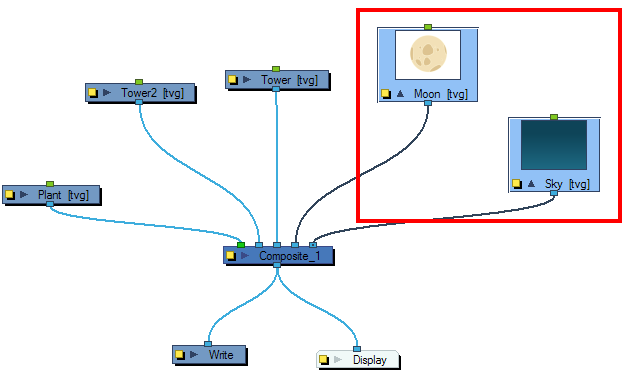
- In the Node View menu, select View > Hide Selected Thumbnails or press T.
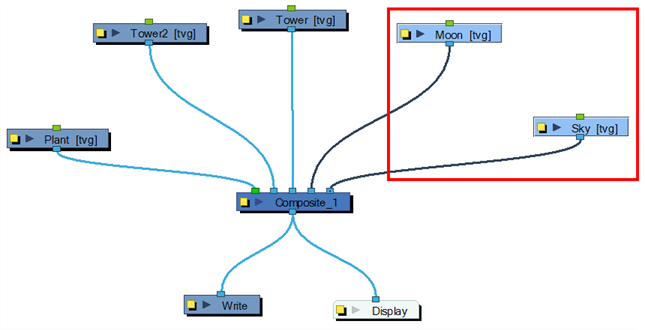
- In the Network View menu, select View > Hide All Thumbnails.