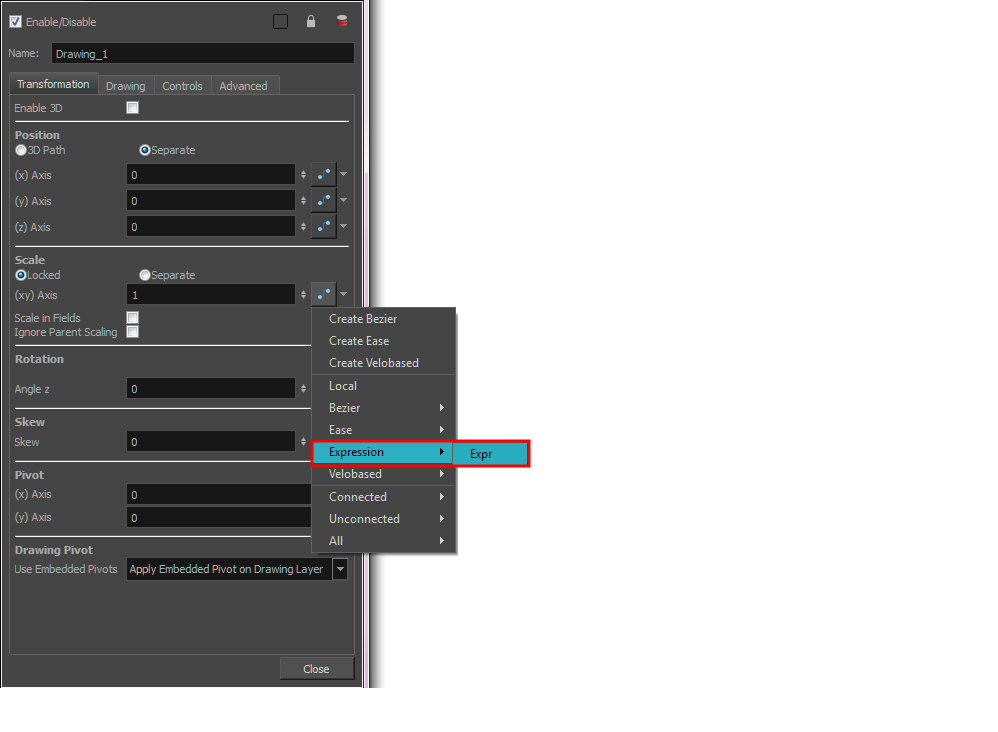The number of expressions you can write is limitless. Find below an example of an expression for an effect.
- In the Xsheet view menu, select Columns > Add Columns or press Shift + C.
The Add Column dialog box opens.
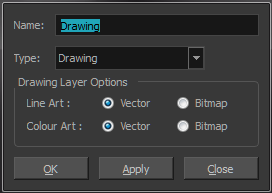
- In the Name field, type a name for the column.
- From the Type menu, select Expression and click OK.
- Double-click on the column's header to open the Expression dialog box.
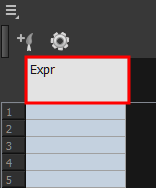
- Type an expression in the dialog box.
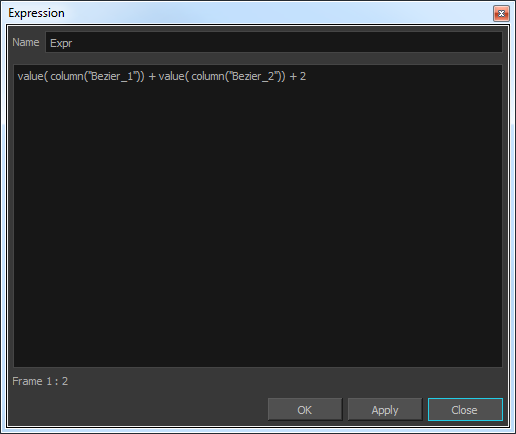
- Click OK or Apply to activate the expression.
The cells in the Expression column are filled with values based on the expression you created.
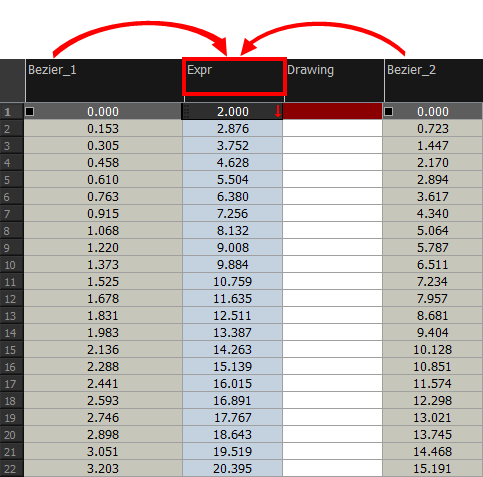
- To apply the values in the Expression column to an effect, link the Expression column to the parameter values. In the drawing's layer properties, link the function to the new Expression column.