If you have two morphing sequences that use the same drawing and you would like to copy it and its hint points, you can do so in the Drawing view.
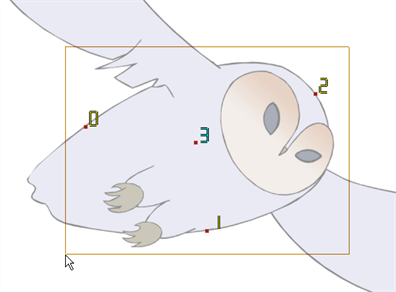
- Do one of the following:
- In the Tools toolbar, click the Select
tool.
- Press Alt + S.
- In the Drawing view, select the drawing to reuse in your second morphing sequence.
- Do one of the following:
- In the top menu, select Edit > Copy.
- Press Ctrl + C (Windows/Linux) or ⌘ + C (macOS).
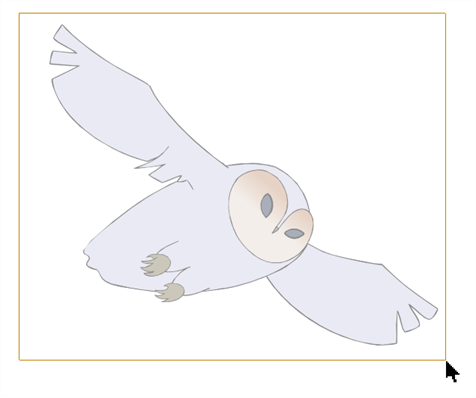
- In the Timeline view, select the cell where the new drawing will be.
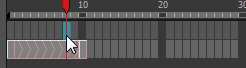
- In the Drawing view, paste your selection.
- Do one of the following:
- In the top menu, select Edit > Paste .
- Press Ctrl + V (Windows/Linux) or ⌘ + V (macOS).
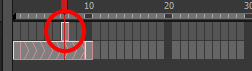
- In the Timeline view, select the cell where the second drawing will be.
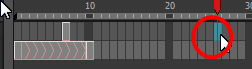
- In the Drawing or Camera view, draw your second drawing.

- Do one of the following:
- In the Timeline view, create the morphing sequence for the new drawings.
- Press Alt + M.
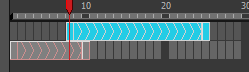
- Do one of the following:
- In the Tools toolbar, select the Morphing
tool.
- Press F3.
- In the Drawing or Camera view, position your hint points.