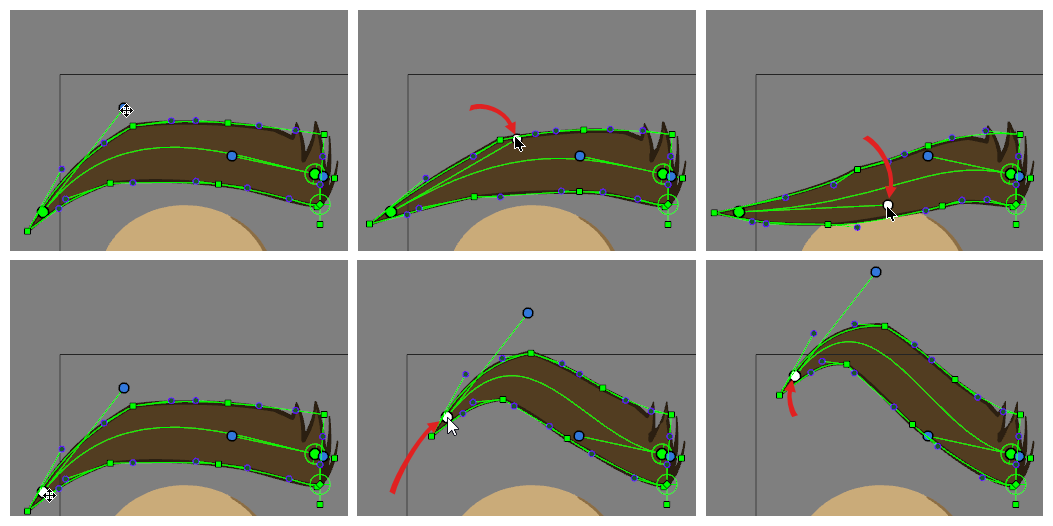Manipulating a Deformer on Deformer system is virtually the same as manipulating a regular deformer, so it should be easy for an animator to use a Deformer on Deformer system if they are already familiar with animating with deformers.
However, one of the nuances to understand about Deformer on Deformer systems is that the way to display their controls in the Camera view is different than with regular deformers. This is because a Deformer on Deformer system is technically not a regular deformation chain, but rather, a Master Controller made to act like a deformation chain.
For example, you can display all of a rig’s deformation chains by selecting this rig’s parent peg and pressing the Show Selected Deformers button in the Deformation toolbar, but if the rig contains a Deformer on Deformer system, it won’t be displayed using this method.
To display a rig’s Deformer on Deformer systems, you can use one of the following methods:
- Press the
Show Master Controllers button in the Master Controller toolbar,
- Use the Master Controller view, or
- Locate the Master Controller in the Node or Timeline view, and then click on
Show Controls in the Camera view toolbar.
-
In the Node View or the Timeline view, locate and select the group containing the Deformer on Deformer system.
This group will be connected under your drawing’s envelope deformation group, and it will be named mc followed by the name of the drawing’s envelope deformation group, followed by -G. For example, if your drawing is named Drawing, the group containing the envelope deformer will most likely be named Deformation-Drawing, and the group containing the Deformer on Deformer system will hence be named mcDeformation-Drawing-G.
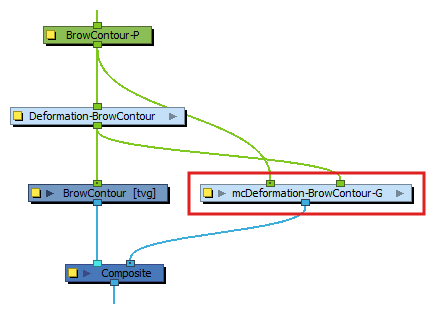
-
In the Master Controller toolbar, click on the
Show Master Controller button.
A dialog appears listing the Master Controller nodes included in the selected group.
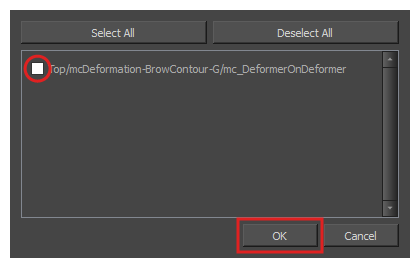
- Check the checkbox for the Master Controller you want to display. Its path will end with mc_DeformerOnDeformer.
-
Click OK.
The Deformer on Deformer’s controls will appear.
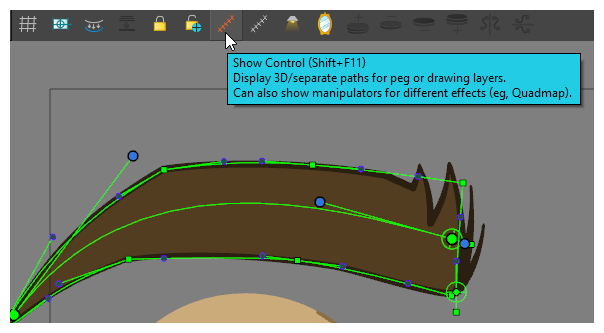
-
In the top-right corner of any view in your workspace, click on the Add View button and select Master Controller.
The Master Controller view appears.
-
In the Master Controllers list, locate and select the one for the Deformer on Deformer system you want to display. This Master Controller will be named mc_DeformerOnDeformer, and will be inside a group named mcDeformation-[DrawingName]-G, where [DrawingName] is the name of the drawing being deformed. This group will be inside the same group as the drawing you want to deform.
NOTES- You can select several Master Controllers in this list. To do this, click and drag over the Master Controllers you want to select, press and hold the Shift key and select the first, then the last Master Controller in the range of Master Controllers you want to select, or press and hold the Ctrl (Windows/Linux) or ⌘ (macOS) key and click on each Master Controller you want to select.
- If you recently created the Deformer on Deformer system you want to display, you may need to refresh the list for it to appear. To do that, click on the
Refresh button at the bottom of the Master Controller view.
-
In the bottom-right corner of the Master Controller view, click on the
Show Master Controllers button.
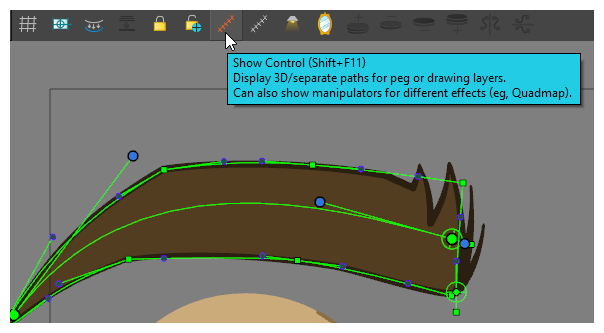
-
In the Node View or the Timeline view, locate the group containing the Deformer on Deformer system.
This group will be connected under your drawing’s envelope deformation group, and it will be named mc followed by the name of the drawing’s envelope deformation group, followed by -G. For example, if your drawing is named Drawing, the group containing the envelope deformer will most likely be named Deformation-Drawing, and the group containing the Deformer on Deformer system will hence be named mcDeformation-Drawing-G.
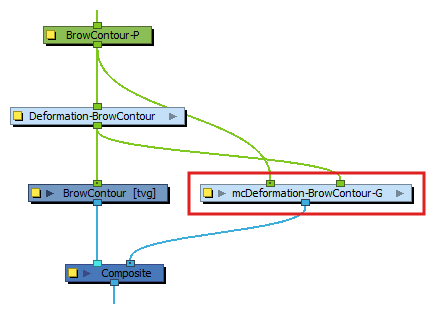
- Click on the right arrow button on the group node to enter the group.
-
Inside the group, locate and select the node named mc_DeformerOnDeformer.
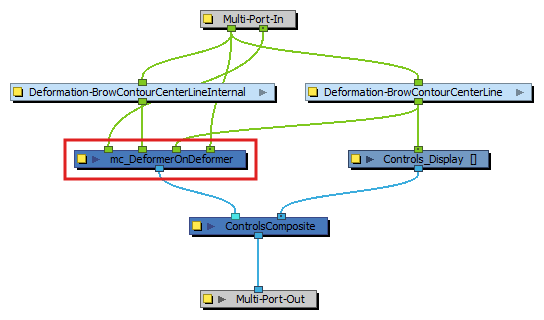
-
Do one of the following:
- In the Camera toolbar, click on Show Control
.
- From the top menu, select View > Show > Control.
- Press Shift + F11 (Windows/Linux) or ⌘ + F11 (macOS).
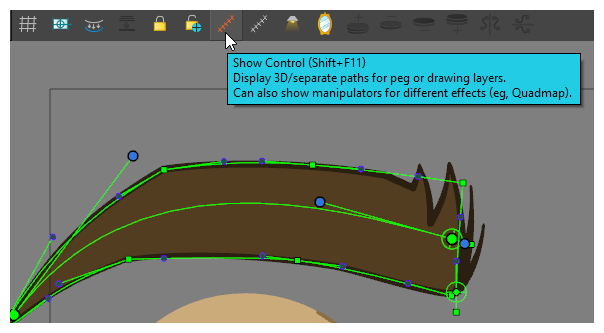
- In the Camera toolbar, click on Show Control
Manipulating the control points of a Deformer on Deformer system works just the same as manipulating the control points of a regular curve deformer. The only difference is that this deformer will “deform” the position of the points in the Envelope deformer it is connected to, rather than the drawing itself. The Envelope deformer will deform the drawing in turn.