Function Wizard Example 2: Showing and Hiding Node Controls with the Checkbox Widget
The Function Wizard allows you to quickly create a Checkbox widget which, when checked, will display the controls of a specific set of nodes, and when unchecked, will hide the controls of that set of nodes.
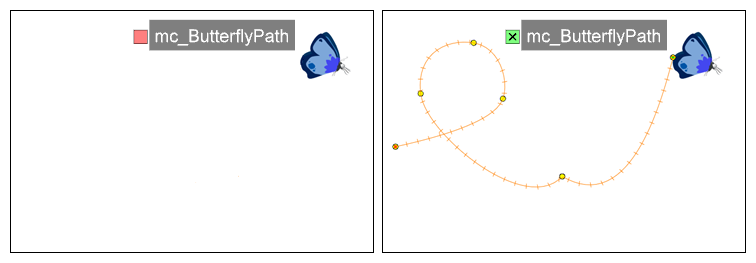
-
In the Node View, Timeline view or Camera view, select the nodes for which you want to display or hide the controls with a Checkbox widget.
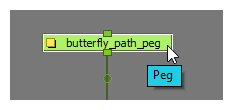
- Do one of the following to add the Master Controller toolbar to your workspace:
- Right-click on an existing toolbar and select Master Controller.
- In the top menu, select Windows > Toolbars > Master Controller.
The Master Controller toolbar appears.
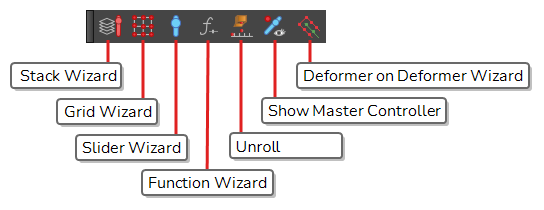
-
In the Master Controller toolbar, click on the
Function Wizard button.
The Function Wizard dialog appears.
- In the Controller Type drop-down, select CheckboxWidget.
-
In the Operation drop-down, select Show/Hide Controls.
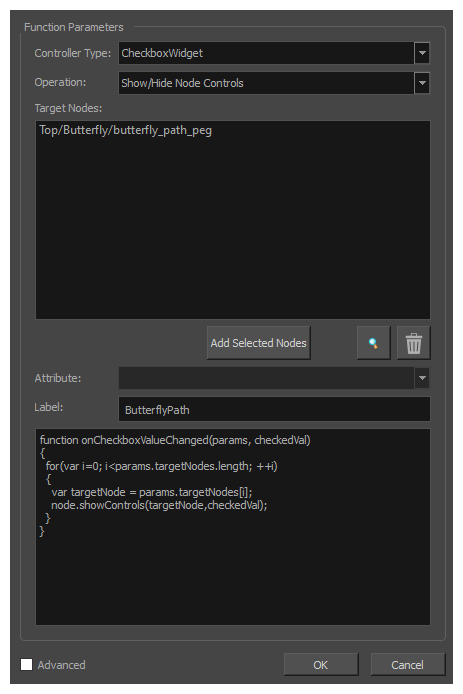
-
In the Target Nodes list, verify that all the nodes you want your Master Controller widget to control are listed. If not:
- To add nodes to the Target Nodes list, select them in the Node View, the Timeline view or the Camera view, then click on Add Selected Nodes in the Function Wizard dialog box.
- To remove nodes from the Target Nodes list, select them in the Target Nodes list, then click on
Remove selected nodes.
- In the Label field, type in the display name for your Master Controller widget.
-
Click OK.
-
A dialog box will appear prompting you to select a composite to attach the Master Controller to. In the Composite drop-down, select the main composite for your character rig. Then, click OK.
A Checkbox widget will be created and will appear in the Camera view. Toggling it on will display the controls for the nodes that are in the Target Nodes list in the Camera view, and toggling it off will hide them.
NOTE Whether the checkbox is checked or not is synchronized with whether the controls for the first node in the Target Nodes list are displayed or hidden. This means that displaying the controls for the first node in the Target Nodes list will check the checkbox, and hiding them will uncheck the checkbox, but showing or hiding the controls for any of the other nodes in the Target Nodes list will not update the state of the Checkbox widget.