T-HSCP-003-005
By default, if you create a template of a character that uses a Master Controller, files used by the Master Controller, such as script files, pose databases or any other asset files, will not be automatically copied over with the template. Hence, the Master Controller will not work when the character template is imported in another scene. To make sure your Master Controller node is always copied with its dependencies, you must list the files it depends on in its Extra Files property.
- In the Node view, click on the yellow square
 of the Master Controller node to open its Layer Properties.
of the Master Controller node to open its Layer Properties.
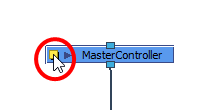
- Select the Extra Files tab.
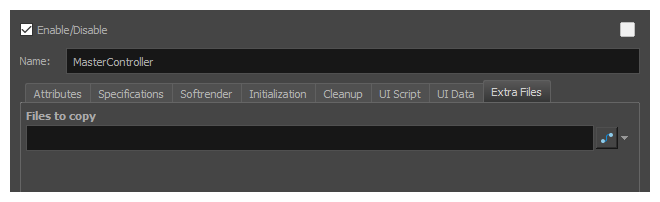
- Next to the Files to copy field, click on the
Function button to create a pseudo-function in which to store file and folder names.
- Click on the
Function button again to open the Files to copy dialog.
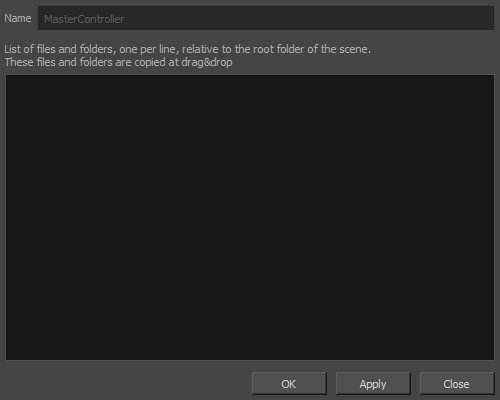
- In the text field of the File to Copy dialog, do one of the following:
- If all of your Master Controller's files are within one sub-directory of your scene, type the name of that sub-directory. For example, if you stored all the files for your Master Controller in the scripts sub-directory of your scene, type script.
- Type in the path to each file your Master Controller depends on, relative to the scene directory. For example, if your Master Controller uses the file myScript.js in the scripts sub-directory of your scene, type scripts/myScript.js. You can type one file path per line.
- Click OK.
If you create a template that include the Master Controller node, the files listed in the Extra Files parameter will be copied in the template's directory.