To use the Slider Wizard, you must select a range of frames in the Timeline view. The Slider Wizard will store the pose of your character at each frame in the selected range, and create a Master Controller with a Slider widget that, when manipulated, either applies one of these poses or an intermediary between two of these poses to your character, depending on where you move the handle of the slider.
Key & Breakdown Poses
Make sure to prepare enough key and breakdown poses for it to be able to properly pose your character. A Master Controller generated by the Slider Wizard will generate intermediary poses between the poses you provide it as needed. Hence, it is not necessary to provide it with each possible pose that you want the slider widget to be able to apply to your character. However, the intermediary poses generated by the Master Controller are made with simple linear interpolation. This means that these generated poses may lack precision if your key poses require breakdowns between them to be properly interpolated.
For example, if you simply provide the Slider Wizard with a pose of your character facing left, and one of your character facing right, there is no way the Master Controller will know how to pose your character to make it face the camera when the slider handle is in the middle. Hence, you would have to at least provide the Slider Wizard with a pose of your character facing the camera, and optimally poses of your character facing each direction at a 45° angle, so that the Master Controller is able to generate credible, on-model poses regardless of where the handle is on the slider.
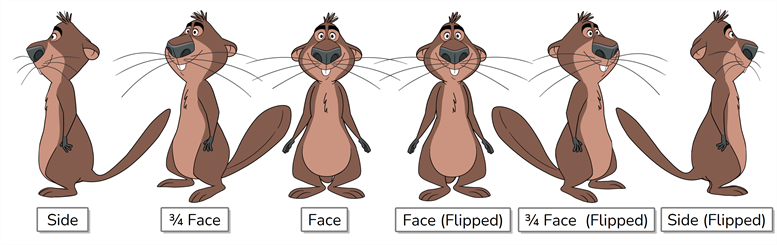
Interpolations
It is also important to not provide an unnecessarily wide range of frame to the Slider Wizard, as it will store a copy of your character's pose in each and every frame in the selected range of frames into a database file inside your scene folder. Hence, if you select a wide range of frames, your scene will be heavier because the pose database of your Master Controller will take multiple megabytes of disk space, and the slider widget will take more time to load as well as to refresh when manipulated as it will have to sort through all this data.
For example, if you select a range of 30 frames with three animation keyframes: one at the beginning, one in the middle and one in the end, the Slider Wizard will store the character's pose on each of those 30 frames in the database. You can have the same results, and save a significant amount of disc space and computer resources, by sticking the three keyframes next to each other and selecting them. This will make a Master Controller with a database of three poses. When theSslider widget is manipulated, it will generate the interpolations between those poses on the fly.
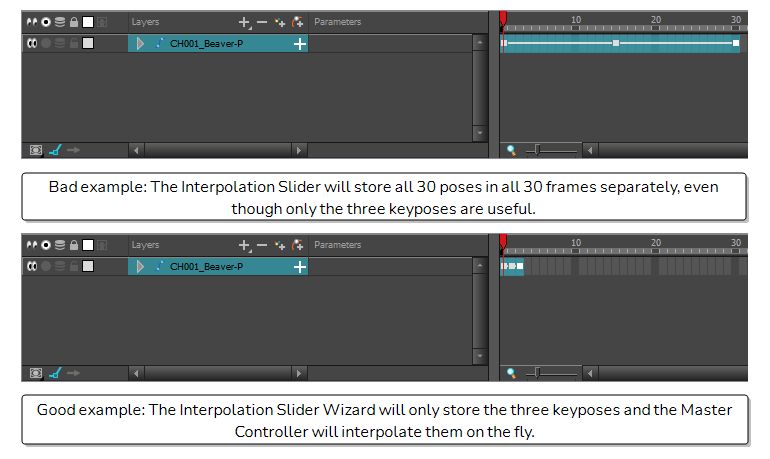
Range of Poses
At last, to launch the Slider Wizard, you must first select the range of poses you want to use in a contiguous selection. Hence, you should copy and paste all the poses you want to use in a specific range of frames, so that they make a cluster and that there are no superfluous pose between the useful poses. Your poses should be in the right order so that the slider can interpolate from one pose to the next smoothly.
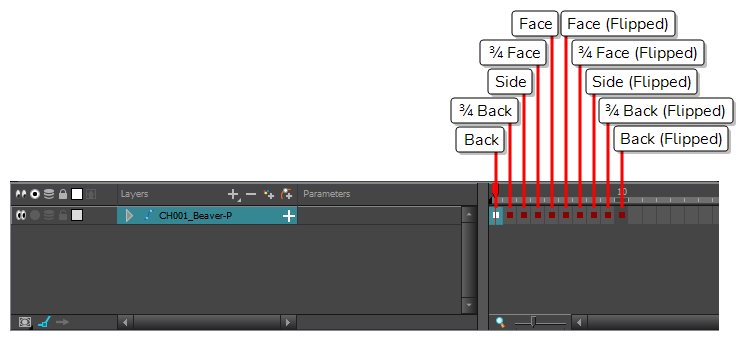
Summary
In summary, before using the Slider Wizard:
- Make sure you have all the necessary key poses and breakdowns for proper interpolations.
- Make sure you do not have any unnecessary in-betweens or interpolations between your key poses and breakdowns.
- Copy and paste all the poses you want to use with the slider into one contiguous cluster of frames.