The Sync Layer feature allows for drawings to be separated on different layers, but to have the same timing.
- In the Timeline view, right-click on the drawing layer you would like to sync with another layer.
- From the right-click menu, select Sync Layer With.
- From the drop-down list, select a parent drawing layer to sync with the currently selected layer.
- Click OK.
- In the Timeline or Xsheet view, change the drawing exposure or substitute drawings in either of the two layers.
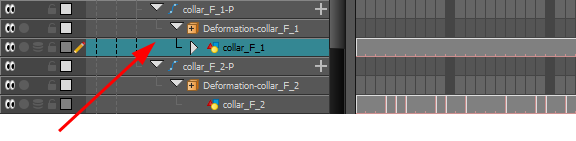
The Convert to Synced Drawing Layer dialog box opens.
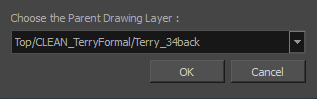
In the Timeline view, when you click on either of the two synced layers, the other will display the link icon.

In the Node view, when you click on either of the two synced nodes, the other will display the link icon.
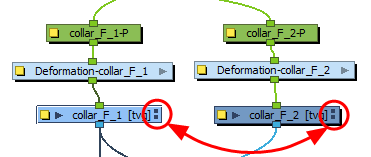
In the right side of the Timeline view, the child layer will update to the parent layer's timing.
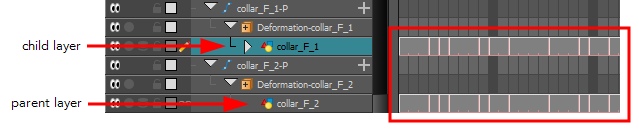
The other synced layer immediately updates to the same timing.