You may want to sync more than two layers. However, once a layer is synced, the Sync Layers menu option becomes disabled for that layer. In order to sync a layer to a layer that has already been synced, you need to use the Sync Layers command on the yet unsynced layer.
- In the Timeline view, right-click on the drawing layer you would like to sync with an already synced pair.
- From the right-click menu, select Sync Layers With.
- From the drop-down list, select the parent drawing layer you would like to sync with the currently selected layer. This should be a drawing layer already synced with another drawing layer. You can select either the parent or the child from that linked pair; they both appear in the drop-down list.
- Click OK.
- In the Timeline or Xsheet view, change the drawing exposure or substitute drawings in any of the synced layers.
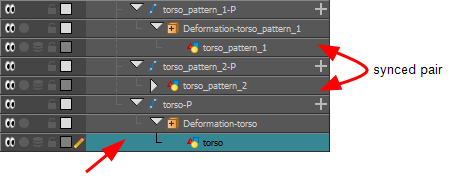
The Convert to Synced Drawing Layer dialog box opens.
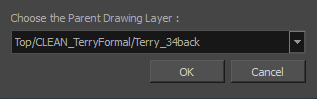
In the Timeline view, when you click on any of the synced layers, the others will display the link icon.
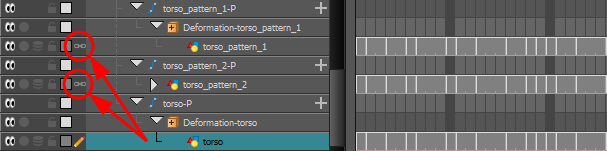
In the Node view, when you click on any of the synced nodes, the others will display the link icon.
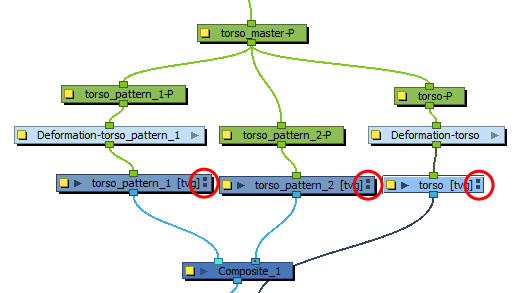
In the right side of the Timeline view, the child layer will update to the parent layer's timing.
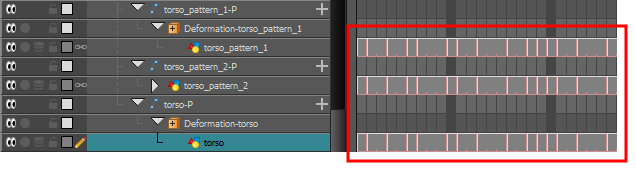
The other synced layers immediately update to the same timing.