T-HFND-005-010
You can disable layers so that they do not appear in the rendered image or in the Camera view. This can have many purposes:
- If you used a layer to sketch rough animation or drawings, ideas or designs, you can disable the layer permanently once you're done using it as a reference, without deleting the layer.
- If a specific layer, such as an overlay, character or prop, is in the way of the layer you're working on, you can disable it temporarily to de-clutter the Camera view.
Disabling a layer also hides it from the rendered image. Hence, if you want to hide a layer temporarily, you must re-enable it before rendering your scene.
Likewise, it is also possible to disable peg layers, which makes the peg's child layers unaffected by the peg's transformations. You can also disable effect layers to disable their effect.
- In the layers toolbar, click on the
Enable/Disable All button to enable or disable all layers.
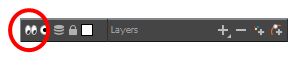
-
Do one of the following:
- Click the layer's
Enable/Disable button to show or hide that layer.
- Press A to show selected layers or D to hide selected layers.
- Right-click on the selected layer and select Enable > Enable/Disable.

- Click the layer's
- Right click on the selected layer and select Enable > Disable All Others.