In Harmony, you can customize the way the column displays drawings, empty cells and the column width.
You can modify the following elements:
- Empty cells
- Row units
- Held exposure
- Column width
- From the Xsheet menu, select View > Empty Cells > With an “X” or Blank.
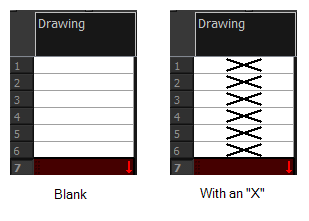
- From the Xsheet menu, select View > Row Units > Frames or Feet.
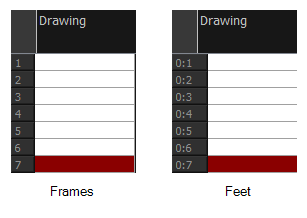
- In the Xsheet menu, select View > Held Exposures > Line or Value.
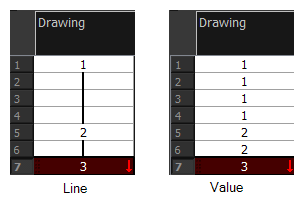
- In the Xsheet view, select a column.
- From the Xsheet menu, select View > Set Columns Width.
The Xsheet Column Width dialog box opens.

- In the Column Width field, enter the desired width in pixels.
- Do one of the following:
- Click OK to validate and close the dialog box.
- Click Apply to validate the operation and keep the dialog box opened to adjust the next column’s width.
- Click Set As Default to create all the new columns to this width.
- Click Close to cancel the operation.
- To restore all columns to the default value, in the Xsheet menu, select View > All Columns to Default Width.