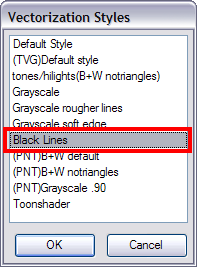Toon Boom Harmony Premium Server uses a file called VectOptions.conf to get the vectorization style when batch vectorizing a series of drawings. A series of default styles is available in this file, but you will certainly want to create your own to fit your production style.
-
Launch Configuration Editor:
- Windows: Open the Start menu and, in the Programs list, select Toon BoomHarmony 20 Premium > Tools >
 Configuration Editor.
Configuration Editor. - macOS: In Finder, go to Applications > Toon Boom Harmony 20 Premium > Tools >
 Configuration Editor.
Configuration Editor. -
GNU/Linux: In a terminal, type the following command:
$ sudo /usr/local/ToonBoomAnimation/harmonyPremium_20/lnx86_64/bin/ConfigEditor
The Configuration Editor window opens.
- Windows: Open the Start menu and, in the Programs list, select Toon BoomHarmony 20 Premium > Tools >
-
In the bottom section of the window, select the VectOptions.conf tab.
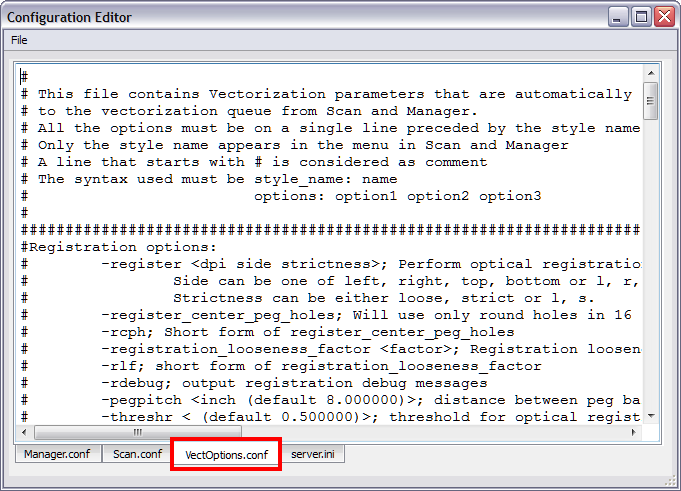
- Scroll down the VectOptions.conf file to see all the different options available for creating your custom vectorization style. These options are the same as in the Vectorization Parameters dialog box. It is recommended that you create your vectorization style using Harmony and the Vectorization Parameters window and copy the result parameters in this file—see About Custom Vectorization Parameters
- Scroll down toward the bottom of the file to see the default styles. You can modify them or add new ones to the list using the parameters you got using the Vectorization Parameters window. Notice that some of the lines have a “#” sign at the beginning to indicate that the line is a comment and will not appear in the style list. The lines that have no sign at the beginning appear in the style list.
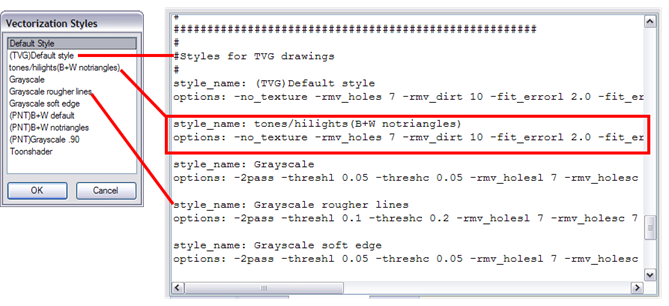
- To create a new style, type the following below the existing styles:
style_name:
This should be followed by the name of your new style. For example: style_name: Black Lines.
- Under the style name line, type the following:
options:
- Copy and paste the information in your *.vof style when saving your settings in the Vectorization Parameters window.
| ‣ | To open the *.vof file, use any plain text editor application. |
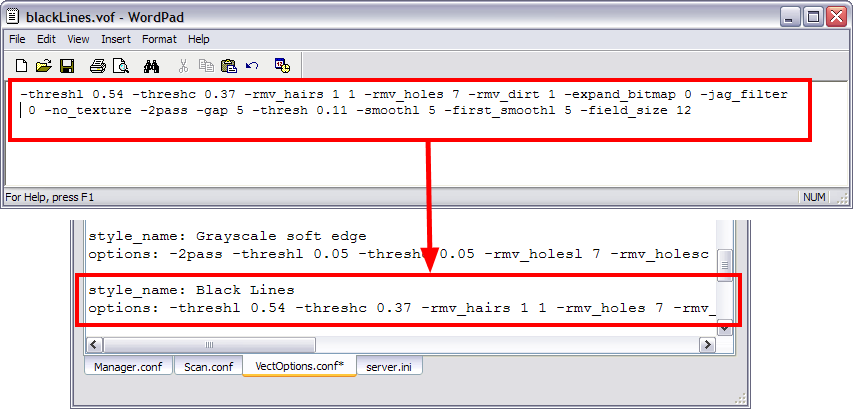
- In the Configuration Editor’s top menu, select File > Save.
- If you have Toon Boom Harmony Premium Scan on your computer, you can start the application and verify that the new style appears in the Vectorization Style list under Edit > Vectorization Style.
If you are using the batch processing method available with Toon Boom Harmony Premium Server to scan and vectorize drawings, the selected style must be available on all the machines included in the batch processing list.
Refer to the Harmony Server Guide Guide to learn more about setting up and using batch processing.