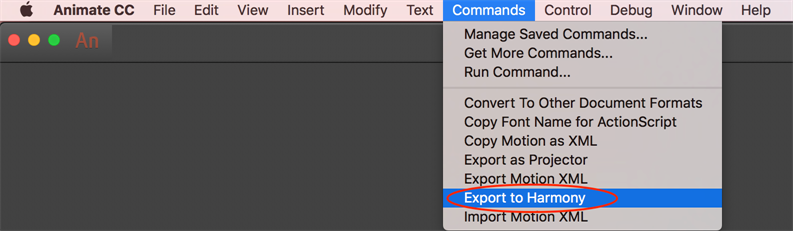The extension is required in order for Flash to export files to Harmony. The extension is called Export to Harmony.zxp and is located here:
| OS | Edition | Location |
| Windows | Premium | C:\Program Files (x86)\Toon Boom Animation\Toon Boom Harmony Premium [version] Premium\resources\flash |
| Advanced | C:\Program Files (x86)\Toon Boom Animation\Toon Boom Harmony Premium [version] Advanced\resources\flash | |
| Essentials | C:\Program Files (x86)\Toon Boom Animation\Toon Boom Harmony Premium [version] Essentials\resources\flash | |
| macOS | Premium | Applications > Toon Boom Harmony Premium [version] Premium > tba > resources > flash |
| Advanced | Applications > Toon Boom Harmony Premium [version] Advanced > tba > resources > flash | |
| Essentials | Applications > Toon Boom Harmony Premium [version] Essentials > tba > resources > flash |
- Launch Adobe Extension Manager.
-
In the top-right corner of the Adobe Extension Manager, click on Install.
An Open dialog appears.
- In the Open dialog, browse to and select the Export to Harmony.zxp file, then click on Open.
A message opens informing you that you're about to install the Export to Harmony extension.
- Click on Accept.
You may see the following message confirming that you want to install the extension. Click Install.
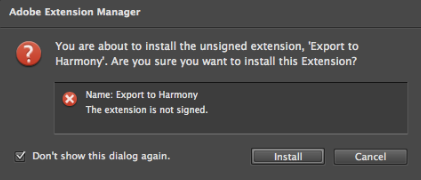
- In order for the changes to take effect, you must close and restart Adobe Flash.
- Click OK.
- If open, close Adobe Flash.
- Start Adobe Extension Manager.
- From the Products list, select Adobe Flash.
If you have a previous version of the Export to Harmony.zxp extension installed, it will be listed in the right pane.
- Select the extension and click Remove.
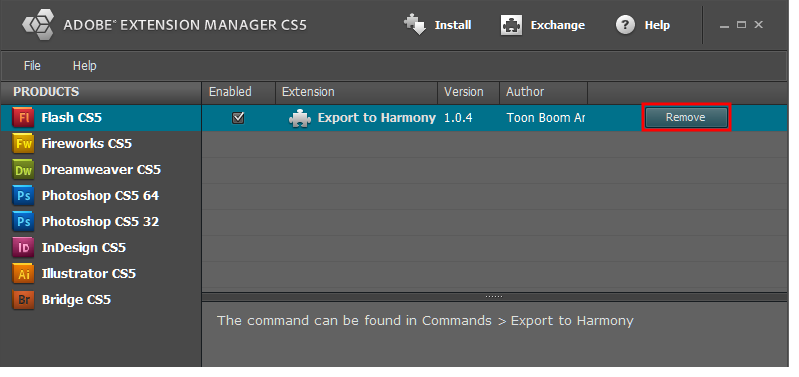
A message opens asking you to confirm the removal of the extension.
- Click Yes.
Adobe has stopped maintaining and updating their Extension Manager CC, therefore, it has become difficult to install extensions. In order to link an extension from Animate CC, follow the steps below.
-
Ensure the following software is installed:
- Adobe Creative Cloud
- Animate CC and Mobile Device Packaging
-
Download the ExManCmd from Adobe’s website.
- Unzip the ExManCmd_win.zip package.
- Put the ExManCmd_win folder in a safe place.
NOTE The ExManCmd_win folder must not be deleted; this folder is necessary for installing or updating .zxp files.
-
Copy the package containing the plug-in from the Harmony installation folder to your Downloads folder:
C:\Program Files (x86)\Toon Boom Animation\Toon Boom Harmony 20 Premium\resources\flash\flashexport.zip
- Unzip the flashexport.zip package.
- Open the folder containing the unzipped files.
- Move or copy the Export to Harmony.zxp file directly into the ExManCmd_win folder.
- In the ExManCmd_win folder, hold Shift and right-click to select Open command window here.
-
Enter the following command:
ExManCmd.exe /install <filename.zxp>.
- Press Enter.
If no error message displays, the extension has been installed on your computer and recognized by the Extension Manager CC.
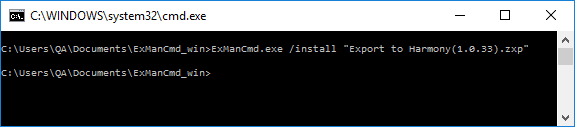
- Open Animate CC.
- Access Top Menu > Commands.
If the Export to Harmony option appears in the Top Menu > Commands list, your installation was successful.
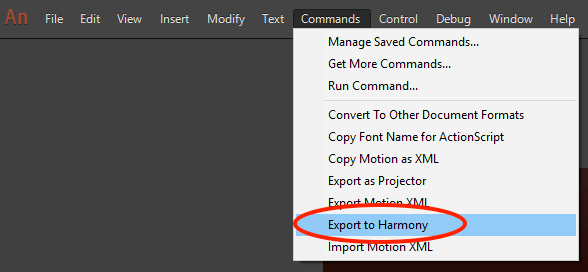
NOTE If you have a region language other than English (US) installed on your computer, or if you have more than one language installed on your computer, Animate CC may not be able detect in which language folder the extension has been installed. If this occurs, you will not be able to see the Export to Harmony menu option in Top Menu > Commands list. To correct this, proceed to How to ensure Adobe detects extension files installed on your computer.
- Browse to:
C:\Users\<UserName>\AppData\Local\Adobe\Animate <VersionNumber>
If Adobe detects more than one language on your computer, you will see multiple language folders in the path. For example:
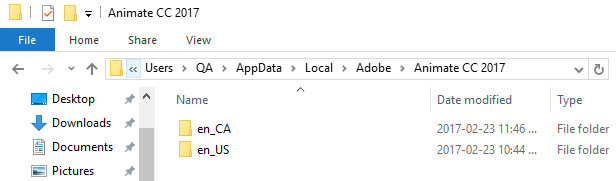
- Look inside each folder to detect the main language used by Adobe on your computer. To do so, compare the contents of both folders.
For example, inside the en_Ca\Configuration:
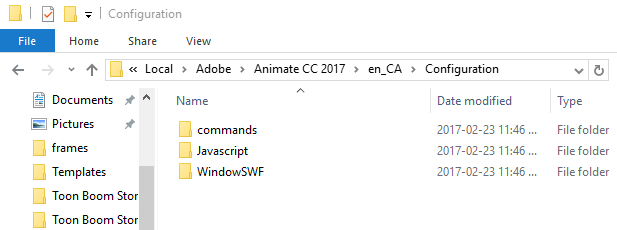
For example, inside the en_US\Configuration:
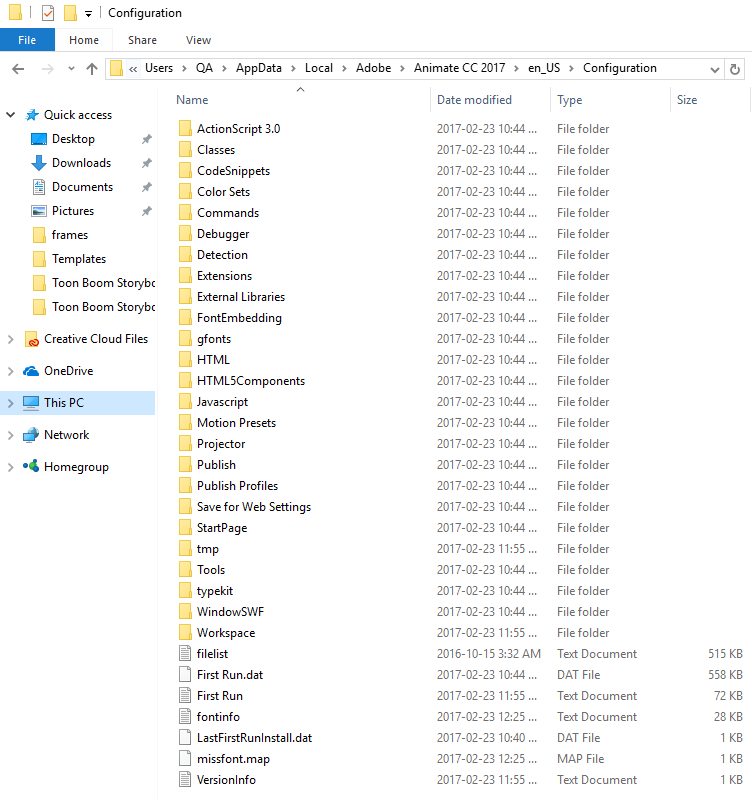
The main folder is the one with more files. In this case, Adobe is using English (US) as the main language. The folder en_CA only contains what was installed with the extension installation: commands, Javascript and WindowSWF.
- Copy and paste the contents of the commands folder within the sub-language folder, to the commands folder within the main language folder .
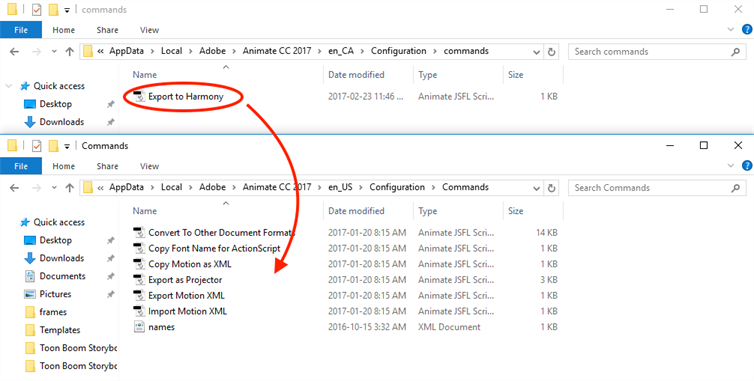
- Copy and paste the contents of the Javascript folder within the sub-language folder, to the Javascript folder within the main language folder.
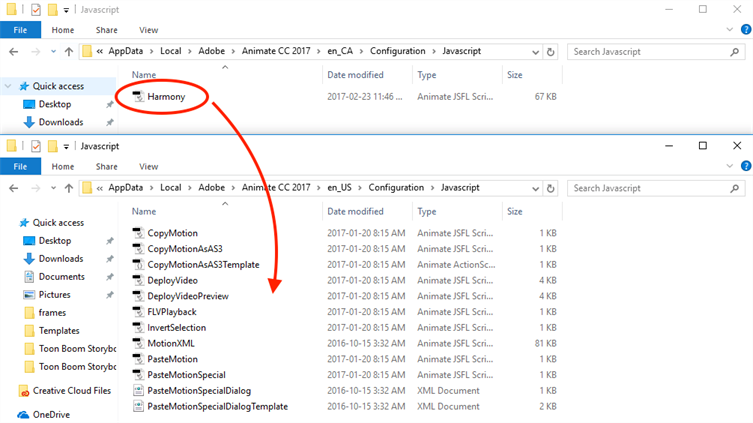
- Copy and paste the contents of the WindowSWF folder within the sub-language folder, to the WindowSWF folder within the main language folder.
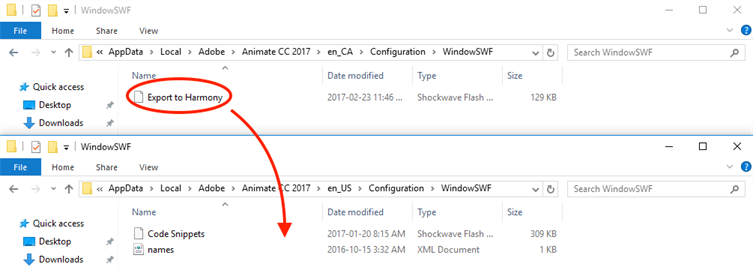
-
Ensure the following software is installed:
- Adobe Creative Cloud
- Animate CC and Mobile Device Packaging
- Download the ExManCmd from Adobe’s website.
https://docs.toonboom.com/go/download/ExManCmdMac
- Unzip the ExManCmd_mac file.
- Put the ExManCmd_mac folder in a safe place.
NOTE The ExManCmd_mac folder must not be deleted; this folder is necessary for installing or updating .zxp files.
-
Copy the package containing the plug-in from the Harmony installation folder to your Downloads folder:
/Applications/Toon Boom Harmony 20 Premium/Harmony Premium.app/Contents/tba/resources/flash/flashexport.zip
- Unzip the flashexport.zip package.
- Open the folder containing the unzipped files.
- Move or copy the Export to Harmony.zxp file directly into the ExManCmd_win folder.
- Drag and drop the .zxp file directly into the ExManCmd_mac folder.
- In Terminal, go to the folder where the ExManCmd_mac package was extracted.
For example, if you have put the ExManCmd_mac folder into the Downloads folder:
cd Dowonloads/ExManCmd_mac/
- Enter the following command:
Contents/MacOS/ExManCmd --install <filename.zxp>
- Press Enter.
If no error message displays, the extension has been installed on your computer and recognized by the Extension Manager CC.

-
Open Animate CC.
-
Access Top Menu > Commands.
If the Export to Harmony option appears in the Top Menu > Commands list, your installation was successful.