There are a number of ways to define and animate the elevation of a surface. These methods are useful for defining specific surface shapes, or animating the elevation to better represent the elevation and lighting conditions in the scene.
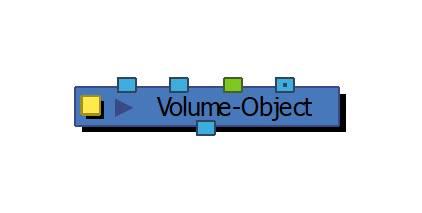
The Volume Object provides three extra ports to further define the elevation of a particular surface.
The Z-Offset Port
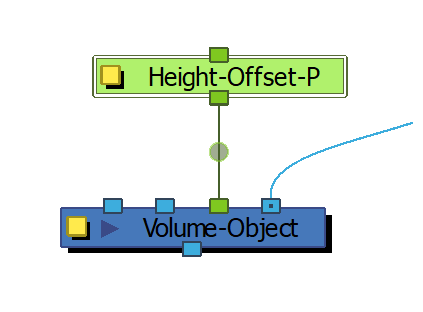
The Z Offset port allows you to add a peg to the Volume Object in order to move the surface’s elevation range in the scene. By adding a peg to the volume object, the peg can be animated to move the surface’s elevation relative to other surfaces in the scene. This will also affect the shadows cast by the surface. This is useful for animating and offsetting the surface’s overall elevation range in the surface mapping, such as the changing elevations on the individual drawings in a full turn-around character rig.
The Height Map Port
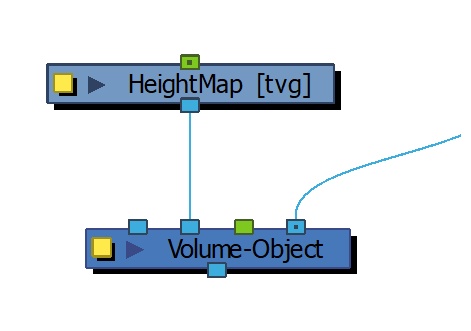
The height map is useful for adding specific surface detail to a Volume Object, or for adding animated height maps like the Shape Node. The Height Map port converts the attached image into elevation information that can be used to light and shade the surface. This image can be connected to a drawing that better defines the surface or it can be animated over time as the surface changes—it can even use bump texture data for surface definition.
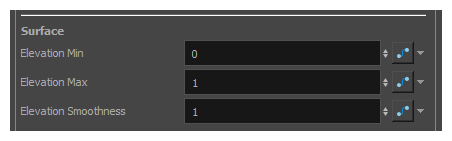
The incoming image is converted to greyscale, multiplied by the Volume Object’s Elevation Min and Elevation Max and smoothed by the smoothness value. This height map is then added to the surface’s existing elevation in the Surface Map and is considered when lighting and shading the surface.
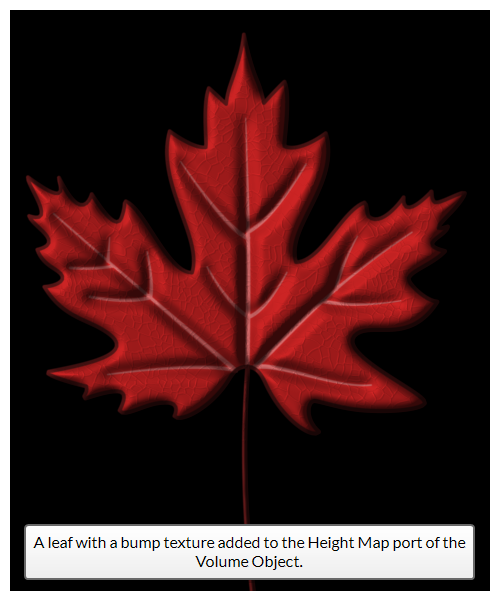
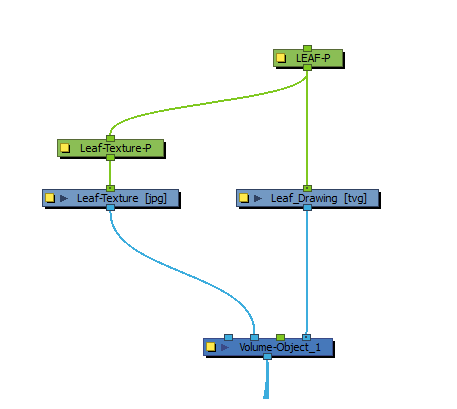
- The surface information can be used to both add and carve an existing volume object.
- The Height Map port can use both vector and bitmap images as its input.
- This can be used in conjunction with the Shape Height nodes to make animatable height shapes—see
The Height Matte Port
The Height Matte port allows you to mask out regions of a Volume Object in order to blend the ranges in a Surface Map. The Height Matte port uses an image with alpha values (like a gradient) to mask out the height ranges provided by the Volume Object. The Volume Object’s surface is then blended with the underlying surfaces. This can be used in places where drawings intersect one another at joints or breaks in the surface, such as the shoulder, hip or nose.
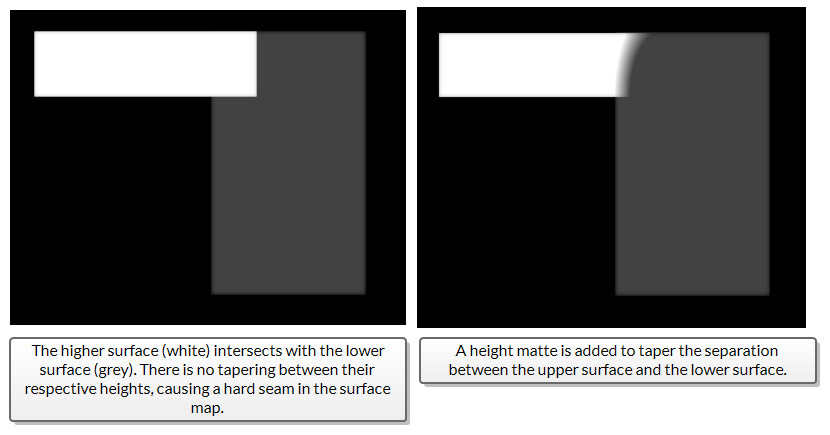
By default, fully opaque pixels are masked out of the surface and transparent pixels are included. This can be inverted by checking Invert Height Matte in the Volume Object’s properties.
