T-COMP2-002-006
The points and contours of an Animated Matte Generator can be edited and animated in the Camera view by displaying its controls and manipulating them with the Transform tool.
- In the Node or Timeline view, select the Animated Matte Generator node.
- Display the controls of the Animated Matte Generator node by doing one of the following:
- In the Camera view toolbar, click on Show Control
.
- From the top menu, select View > Show > Control.
- Press Shift + F11.
The control points for the Animated Matte Generator display in the Camera view.
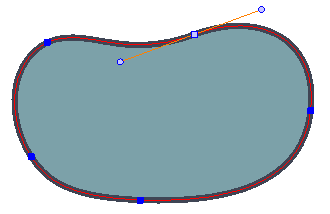
- In the Tools toolbar, select the Transform
tool to be able to manipulate the matte controls in the Camera view.
TIP
In the Tool Properties view, you can enable Control Selection Mode  to enable selecting several control points in the Camera view by drawing a lasso or marquee around them with the Transform tool. This can make animating the control points of the Animated Matte Generator easier.
to enable selecting several control points in the Camera view by drawing a lasso or marquee around them with the Transform tool. This can make animating the control points of the Animated Matte Generator easier.