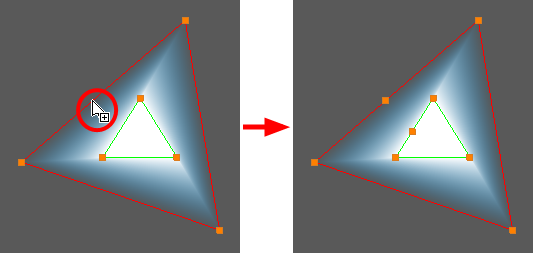T-COMP2-002-007
You can add additional points to the ones already generated by the Animated Matte Generator for your source drawing.
- In the Node or Timeline view, select the Animated Matte Generator node.
- Display the controls of the Animated Matte Generator node by doing one of the following:
- In the Camera view toolbar, click on Show Control
.
- From the top menu, select View > Show > Control.
- Press Shift + F11.
The control points for the Animated Matte Generator display in the Camera view.
- In the Tools toolbar, select the Transform
tool.
- In the Editing Mode panel of the Animated Matte Generator view, select Add Matte Point
.
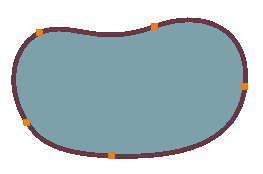
- In the Camera view, click on the matte contour where you want the new point to be created.
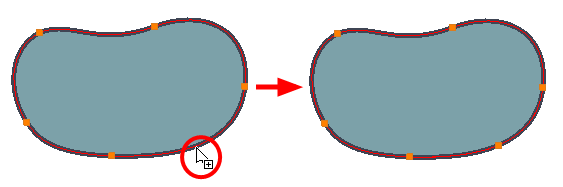
Adding a matte point to one of the matter's contours will also add a point to the matte's other contour. It is not possible to have a different amount of points on a matte's inner and outer contours.