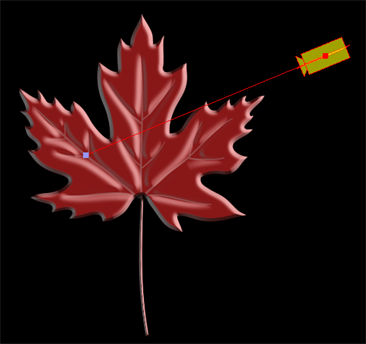You can set up the light source and animate it.
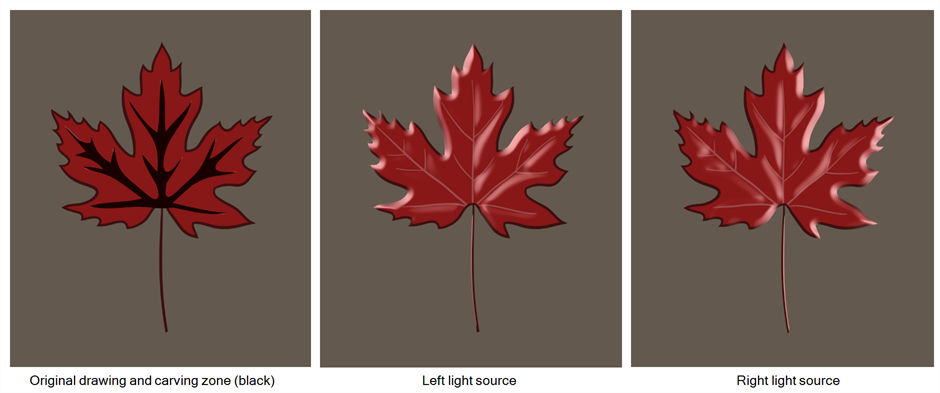
- In the Node view, select the Light Position node.
- Do one of the following:
| ‣ | In the Camera View toolbar, click the Show Control |
| ‣ | From the top menu, select View > Show > Control. |
| ‣ | Press Shift + F11 (Windows/Linux) or ⌘ + F11 (macOS). |
A yellow camera appears in the scene, representing the light source.

- In the Tools toolbar, select the Transform
tool and animate the light source or target.
- Before moving the light source for the first time, you must move the light to make it visible. At the moment, the target is not visible because it is hidden behind the light source.
A red line appears, starting at the light source. This line represents the direction of the light. The green dot at the end of the line represents the target. Depending on the setting of your Light Shader or Tone Shader node, the direction or target may be more useful.