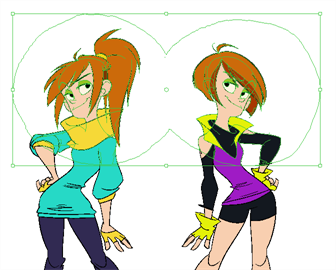Normally in the Camera view, the only drawings that can be repositioned are those from the selected layer. The Apply to Synced Drawing Layers option allows for the inclusion of drawings on layers synced to the selected drawing layer.
Layers are synced when drawings need to be separated on different layers, but need to have the same timing.
- In the Tools toolbar, select the Reposition All Drawings
tool.
- In the Timeline view, select a synced drawing layer. When you click on a synced layer, the other layers that it is synced with will display the link icon.
- In the Tool Properties panel, enable the Apply to Synced Drawing Layers
option—see Reposition All Drawings Tool Properties.
- In the Camera view, click and drag the drawings highlighted by a bounding box to a new location.
- Delete, move, scale, skew or rotate the cut selection.
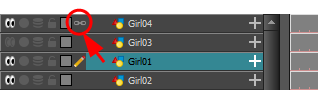
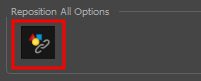
Notice that only drawings from the selected layer and its corresponding synced drawings have been selected.