You can import paper texture presets you previously exported from Harmony.
- In the Tools toolbar, select the Brush
tool or press Alt + B.
- In the Tool Properties view, click the Arrow button to open the Brush Properties view.
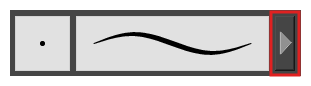
- If you are drawing on a vector layer, set the Brush Type to Textured Vector to enable the textured brush options. If you are drawing on a bitmap layer, the textured brush options are always enabled.
- Click on the Paper Texture tab.
- Check the check box in the Paper Texture tab to enable paper textures.
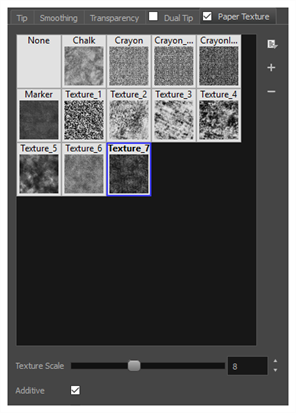
- Click on the Paper Texture menu icon
and select Import.
- In the browser window that appears, navigate to and select the
.xmlfile in which you exported your paper textures.
- Click Open.
In the Import Tips and Textures dialog box appears.
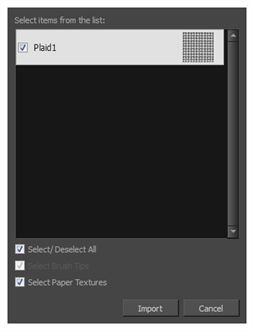
- If the selected .xml file also contains brush tips, they will be selected for import along with the paper textures by default. If you only wish to import the paper textures, uncheck the Select Brush Tips option.
- Click Import.
The imported paper textures will appear in the Paper Texture Library.