You can delete unnecessary brush tips to keep your list organized.
- In the Tools toolbar, select the Brush
or Eraser
tool.
- In the Tool Properties view, click the arrow button to open the Brush/Eraser Properties dialog.
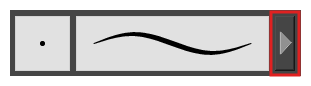
- If you are drawing on a vector layer, set the Brush Type to Textured Vector if you are using the brush tool or the Eraser Type to Textured Eraser or Textured, Preserve Vector if you are using the eraser tool.
- Select the brush tip you wish to delete.
- Do one of the following:
- Click on the Paper Texture menu icon
and select Delete.
- Click the Delete
button.
NOTE You can delete any brush tip in the Paper Texture library, including the default paper textures, except for the three solid brush tips: Circle, Diamond and Square. Also, brush tips will not get deleted if they are used in a brush preset.