By default, the Timeline view will display every layer in your scene. You can choose to hide non-drawing layer types such as effects, groups and sounds from the Timeline view to de-clutter the list of layers and make it easier to select drawing or peg layers when doing cut-out animation.
-
In the top-left corner of the Timeline view, click on the
Menu button and select View > Show > Show Manager.
The Show Manager dialog box opens.
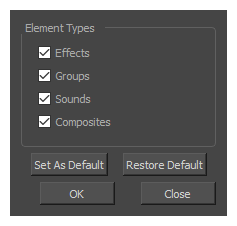
- Make sure the layer types you want to display are checked, and that the ones you want to hide are unchecked.
- If you want these settings to persist after you close and reopen Harmony, click on Set as Default.
-
Click on OK.
The unchecked layer types will now be hidden in the Timeline view.