Applying Ease Presets to Animations
You can quickly set the ease on an animation using the Timeline view toolbar. There are two approaches to this:
-
The Set Ease Type drop-down allows you to quickly select an ease preset for the animation ranging from the selected keyframe to the next keyframe.
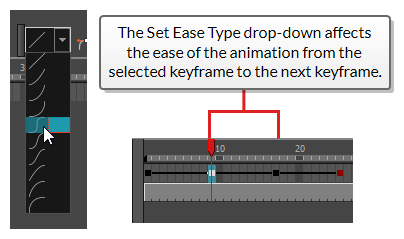
-
The Quick Ease buttons allow you to apply an ease preset to the current keyframe, whether before or after the current keyframe.
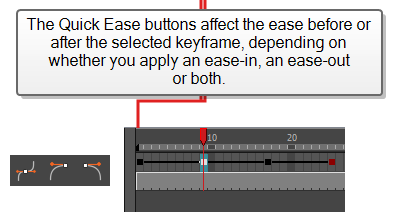
-
In the Timeline view, collapse the hierarchy of the rig (or of the part of the rig) to which you want to apply an ease.
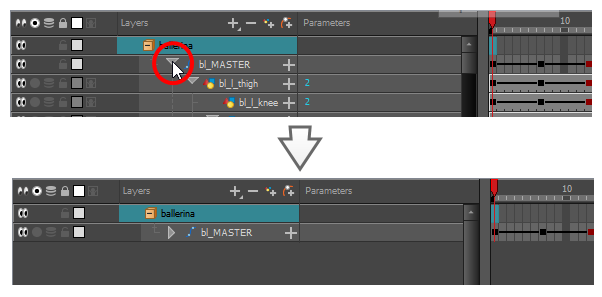 NOTE When you apply an ease to a layer with children, and this layer’s hierarchy is collapsed, the ease is applied to that layer and all of its children.
NOTE When you apply an ease to a layer with children, and this layer’s hierarchy is collapsed, the ease is applied to that layer and all of its children.
-
Select the first keyframe of the animation to which you want to apply an ease preset.
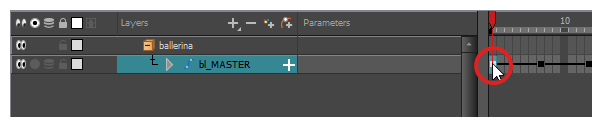 TIP You can select several keyframes. The ease preset will be applied to the animations starting from each selected keyframe up to the following keyframe.
TIP You can select several keyframes. The ease preset will be applied to the animations starting from each selected keyframe up to the following keyframe. -
In the Timeline toolbar, open the
 Set Ease Type drop-down and select the preferred ease preset:
Set Ease Type drop-down and select the preferred ease preset: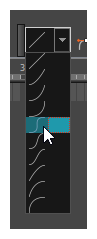
-
Linear: Removes ease-in on the selected keyframe and the ease-out on the next keyframe.
-
Slow ease-in: Applies an ease-in of 25% to the selected keyframe and an ease-out of 0% to the next keyframe.
-
Medium ease-in: Applies an ease-in of 50% to the selected keyframe and an ease-out of 0% to the next keyframe.
-
Fast ease-in: Applies an ease-in of 75% to the selected keyframe and an ease-out of 0% to the next keyframe.
-
Fast ease-in / ease-out: Applies an ease-in of 75% to the selected keyframe and an ease-out of 75% to the next keyframe.
-
Medium ease-in / ease-out: Applies an ease-in of 50% to the selected keyframe and an ease-out of 50% to the next keyframe.
-
Slow ease-in / ease-out: Applies an ease-in of 25% to the selected keyframe and an ease-out of 25% to the next keyframe.
-
Slow ease-out: Applies an ease-in of 0% to the selected keyframe and an ease-out of 25% to the next keyframe.
-
Medium ease-out: Applies an ease-in of 0% to the selected keyframe and an ease-out of 50% to the next keyframe.
-
Fast ease-out: Applies an ease-in of 0% to the selected keyframe and an ease-out of 75% to the next keyframe.:
The selected ease-type is applied to the animation spanning from the selected keyframe to the next keyframe.
-
-
In the Timeline view, collapse the hierarchy of the rig (or of the part of the rig) to which you want to apply an ease.
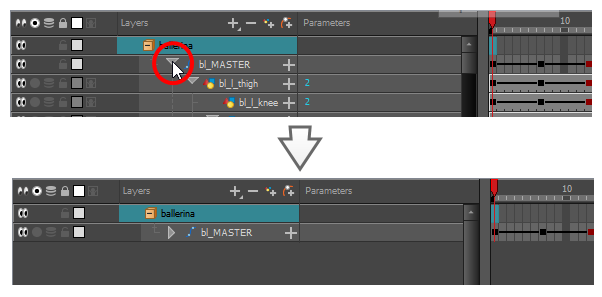 NOTE When you apply an ease to a layer with children, and this layer’s hierarchy is collapsed, the ease is applied to that layer and all of its children.
NOTE When you apply an ease to a layer with children, and this layer’s hierarchy is collapsed, the ease is applied to that layer and all of its children.
-
Select all the keyframes to which you want to apply an ease preset.

- In the Timeline toolbar, do one of the following:
- To apply an ease of 33% before and after the keyframe, click on the
Quick Ease button.
- To apply an ease of 33% after the keyframe, click on the
Quick Ease Out button.
- To apply an ease of 33% before the keyframe, click on the
Quick Ease In button.
- To apply an ease of 33% before and after the keyframe, click on the