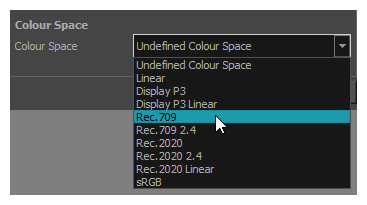Setting the Colour Space of an Element Layer
You can set the colour space of each layer in your scene individually.
When rendering your scene, the colours in each layer will be converted from their respective colour space to the scene’s colour space before they are composited together with your scene’s effects. This goes for original bitmap images, bitmap drawing layers and vector drawing layers.
-
Open the Layer Properties for the element layer for which you want to select a colour space by doing one of the following:
- In the Timeline view, double-click on the element layer but outside of its name (such as on the
icon).
- In the Timeline view, right-click on the element layer and select Layer Properties.
- In the Node View, locate the element node and click on its
 Layer Properties icon.
Layer Properties icon. - In the Node View, right-click on the element layer and select Layer Properties.
- Add the Layer Properties view to your workspace, then select the element layer in the Timeline or Node view.
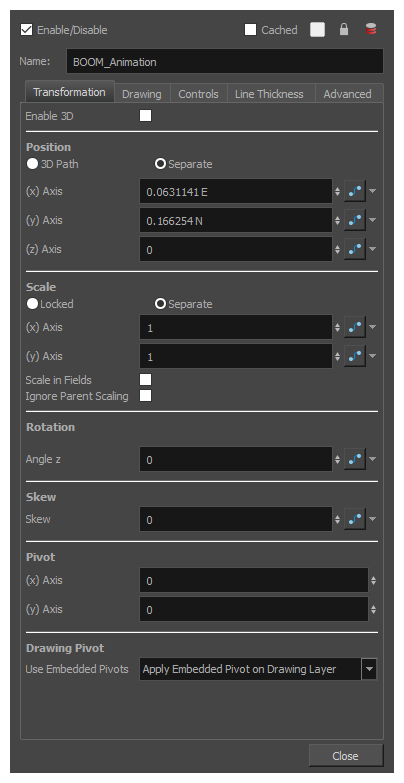
- In the Timeline view, double-click on the element layer but outside of its name (such as on the
-
In the element’s layer properties, select the Drawing tab.
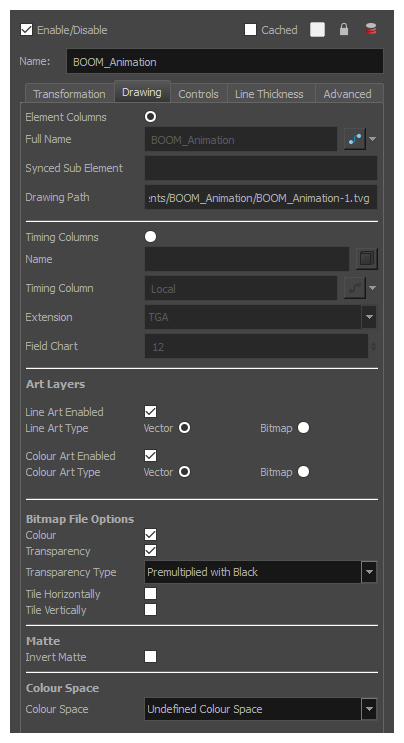
-
At the bottom, in the Colour Space drop-down, select the colour space for the element layer.