As you move the camera in your scene along the Z-axis, notice that, logically, the lines of the elements become thicker the closer the camera gets to the drawing. If you prefer the lines to remain the same size or become thicker at a different speed, you can use the thickness feature to adjust your brush stroke and pencil line thickness. You can modify the size of the lines even if the camera is not animated.
- In the Camera view, enable Render View
to see the effects of the pencil line thickness settings.
- In the Timeline view, double-click on a drawing layer to display the Layer Properties window.
- Select the Line Thickness tab.
- Ajust the following parameters to have the desired pencil line thickness in the current frame and camera position.
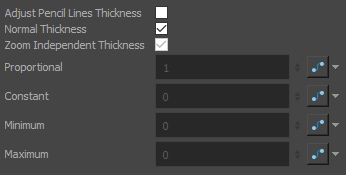
Adjust Pencil Lines Thickness: Enables the options below to adjust the line thickness in the rendered image.
Normal Thickness: This setting makes the line thickness adjustments take one of two very different behaviors:
- Enabled: The line thickness settings are applied to pencil lines in all art layers in the element. This setting should be used if you want to adjust the line thickness of pencil lines.
- Disabled: The line thickness settings are applied to all art, whether brush strokes or pencil lines, in the line art layer, so that it fits the desired thickness pattern around art in the colour art layer. This setting should be used for drawings that have their line art on the line art layer and their colour art on the colour art layer, which is typical of traditional and paperless animation productions.
NOTE When this option is disabled, all artwork in the line art layer that does not surround artwork in the colour art layer will be cropped out.Zoom Independent Thickness: Makes the thickness of pencil lines remain unchanged when the camera zooms in or zooms out.
Proportional: The factor by which to adjust line thickness. The original line thickness in the drawing will be multiplied by this value. A value between 0 and 1 can be used to make pencil lines thinner.
Constant: The offset by which to adjust line thickness. This value will be added to the original line thickness in the drawing. A negative number can be entered to make pencil lines thinner.
Minimum: The minimum pencil line thickness allowed. Line thickness will not go below this value.
Maximum: The maximum pencil line thickness allowed. Line thickness will not go above this value. Set it to 0 to disable maximum line thickness.
- To start animating the pencil line, create a function on one or more of the Proportional, Constant, Minimum and Maximum parameters by clicking on their corresponding Bezier
button, depending on which setting(s) would better accommodate the desired effect.
- Click again on the parameter's Bezier
button to open the Function Editor for that function.
- Use the Function Editor to animate the value of the parameter across the scene.