Once the 3D option is enabled on a layer, the Scale tool will work as a 3D Scale tool on that layer. This tool is able to scale elements on three axes.
Depending on the selection, the 3D Scale tool will display one of the following:
| • | A scaling rectangle appears if your drawing is flat. |
| • | A scaling cube appears if your object has some rotated layers around the pivot points, indicating the different axes. |
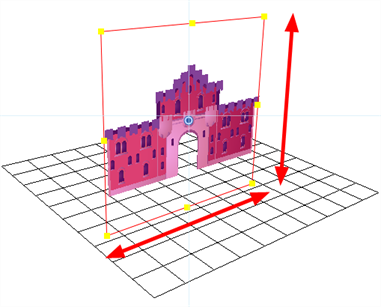
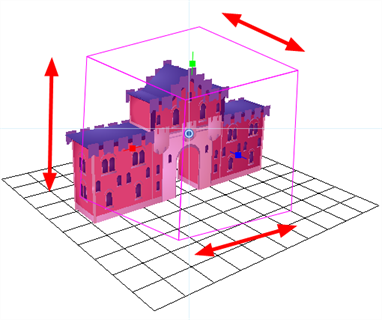
Click on one of the three control points to scale the shape on one axis. Hold down the Shift key to scale the object proportionally. Once the control point is selected, it will turn pink.
NOTE If you move the layers in the Perspective view, it may be difficult to control the motion since you may not have the optimum point of view on your stage to understand the setup.