If you have imported a 3D model into your scene, and you find that its default size is too big or too small for your scene, you can adjust its scale factor. Adjusting a 3D model's scale factor affects its size throughout the whole scene, even if it is already animated.
-
In the Library view, select the 3D Models library.
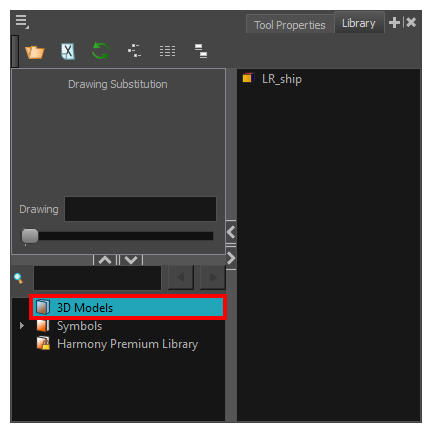
- Select the 3D model for which you want to set the scale factor.
-
Right-click on the 3D model and select Set Scale Factor.
The Model Properties dialog appears.
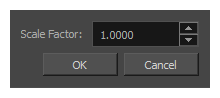
By default, the model's scale factor is set to 1.000 (or 1), which means the model is neither scaled up or down.
- Do one of the following:
- If you want the model to appear smaller, enter a value between 0 and 1. For example, to make the model half of its original dimensions, enter 0.5.
- If you want the model to appear bigger, enter a value above 1. For example, to make the model twice its original dimensions, enter 2.
-
Click on the OK button.
The model's new scale factor is applied to all its instances in the scene, throughout the entire scene.