Before importing your 3D model in Harmony, you must export it in a format supported by Harmony. The following steps will explain how to export a 3D object in Filmbox (.fbx) or Alembic (.abc) format from Autodesk Maya. Depending on the software and version you are using as well as the file type you wish to export, the instructions may vary. Please refer to the documentation of your 3D authoring software as needed.
- In Autodesk Maya, create your 3D object. Make sure your 3D object is ready for rendering by properly creating its textures and setting up the lights in the stage. Harmony will use the original Maya project to create the final renders.

The animation done on the 3D object in Harmony will be applied to the Maya project when rendering. To avoid moving the object out of its light source, it is recommended to make the light source a child of the 3D object, so that the light moves along with it. In Maya, you can make a layer a child of another layer by middle-clicking it and dragging it over the intended parent.
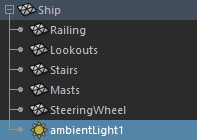
- Save your Maya binary file *.mb as you will use it later on.
-
From the top menu, select File > Export All.

The Export All dialog box opens.
- In the Files of type drop-down, select FBX Export.
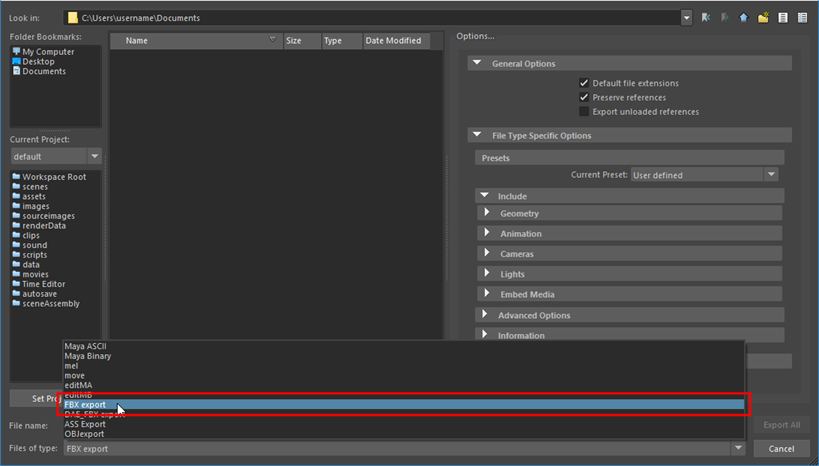
- In the Animation section of the Options panel, check the Animation checkbox if you want the subnode animations to be included in the model.
- In the Embed Media section of the Options panel, check the Embed Media checkbox. This will export textures with the model.
- In the FBX File Format section of the Options panel:
- Set the Type option to Binary.
- Set the Version option to FBX 2014/2015.
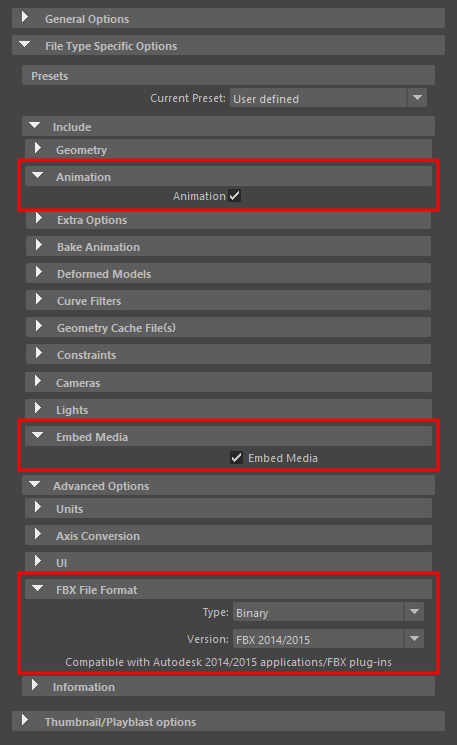
-
Click on Export All.
An .fbx file will be created in the selected location.
- In Autodesk Maya, create your 3D object. Make sure your 3D object is ready for rendering by properly creating its textures and setting up the lights in the stage. Harmony will use the original Maya project to create the final renders.

The animation done on the 3D object in Harmony will be applied to the Maya project when rendering. To avoid moving the object out of its light source, it is recommended to make the light source a child of the 3D object, so that the light moves along with it. In Maya, you can make a layer a child of another layer by middle-clicking it and dragging it over the intended parent.
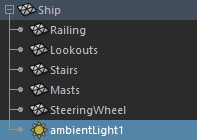
- Save your Maya binary file *.mb as you will use it later on.
-
From the top menu, select Cache > Alembic Cache > Export All to Alembic.

The Export All dialog box opens.
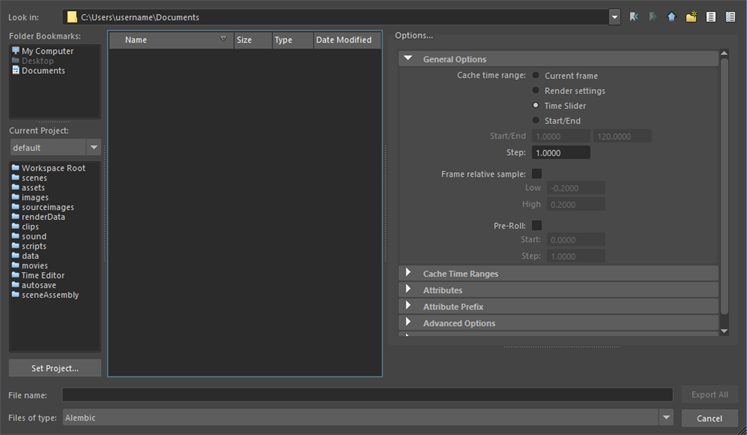
- In the Cache time range dialog box, select the range of frames that you want to export in the Alembic (.abc) file:
- Current frame: Exports only the current frame.
- Render settings: Exports the frame range specified in the Render Settings dialog.
- Time Slider: Exports the frame range covered by the time slider.
- Start/End: Exports the frame range specified in the Start/End fields below.
-
If you want to import the vertex colours of your 3D model into Harmony, scroll down to and expand the Advanced Options section, then check the Write Color Sets option.
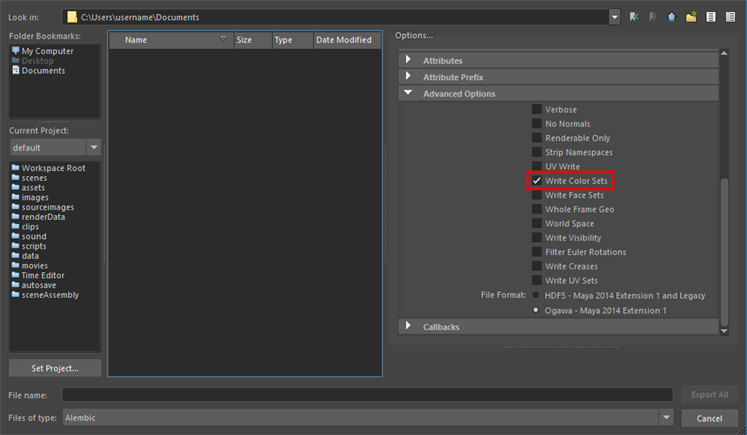
-
Click on Export All.
An .abc file will be created in the selected location.