Play Application Playback Toolbar
Using the Playback toolbar (located at the bottom of the player interface), you can play your animation, loop playback, navigate through frames and change the playback speed.

|
Interface Element |
Name |
Action |

|
Frame slider | Scrolls forwards or through the playback frames. |
|
|
First | Sets the current frame to the first frame of the loaded image sequence. |
| |
Play Backward |
Plays the animation from the current frame to the first frame. |
|
|
Stop | Stops playback. |
|
|
Play Forward | Plays the animation from the current frame to the last frame. |
|
|
Last | Plays your sound frame-by-frame. This command is only available when the application is launched from Harmony. |
|
|
Loop | Repeats the scene when it reaches the last frame during playback. |
|
|
Sound | Includes the soundtrack during playback. This command is only available when the application is launched from Harmony. |
|
|
Sound Scrubbing | Plays your sound frame-by-frame. This command is only available when the application is launched from Harmony. |

|
Start Frame | Enter a new value to control the starting frame of the playback range. |

|
Stop Frame | Enter a new value to control the end frame of the playback range. |

|
FPS | Enter a new value (in frames per second) in this field to change the playback speed. |
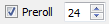
|
Preroll |
Select the Preroll option and enter the number of blank frames. These frames will be added at the start of the playback. |

|
Scale | Displays the ratio of the playback size you are currently viewing in Toon Boom Play compared to the image’s actual size. |