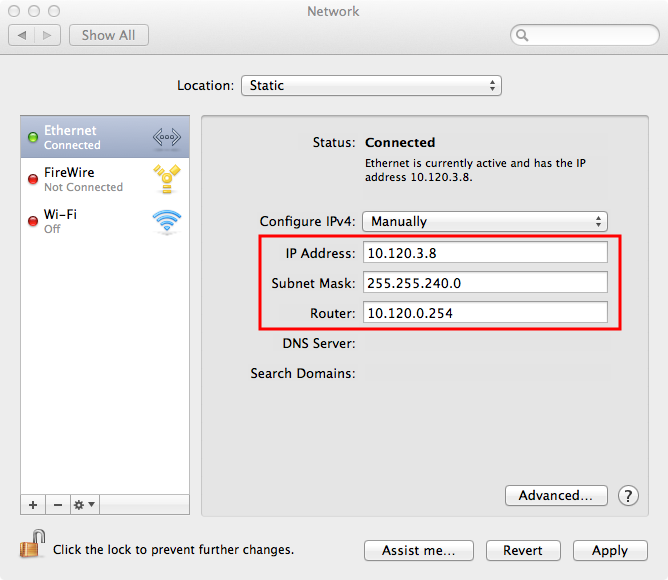It is common to configure server machines to have a static IP. This avoids having to rely on DNS resolution to find the server when its IP address changes, and it also allows you to associate the hostname to the server's static IP address on the machine to skip DNS resolution altogether, increasing network performance.
If your machine is currently connected to a DHCP server that dynamically assigns IP addresses, you can configure your machine to permanently use its current IP address. To do this, you can start by making note of the information for your current network connection, then using these parameters for a permanent IP address.
- Open the Apple menu and select System Preferences.
-
Click on Network.
The Network configuration panel appears.
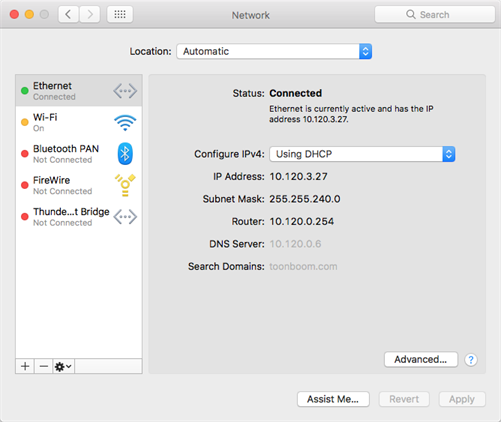
- In the list to the left, select Ethernet.
- In the panel to the right, make note of the following information:
- The IP Address
- The Subnet Mask
- The Router address
- The DNS Server
- The Search Domains
- Open the Apple menu and select System Preferences.
- Click on Network.
- In the list to the left, select Ethernet.
- In the Location drop-down, select Edit Locations.
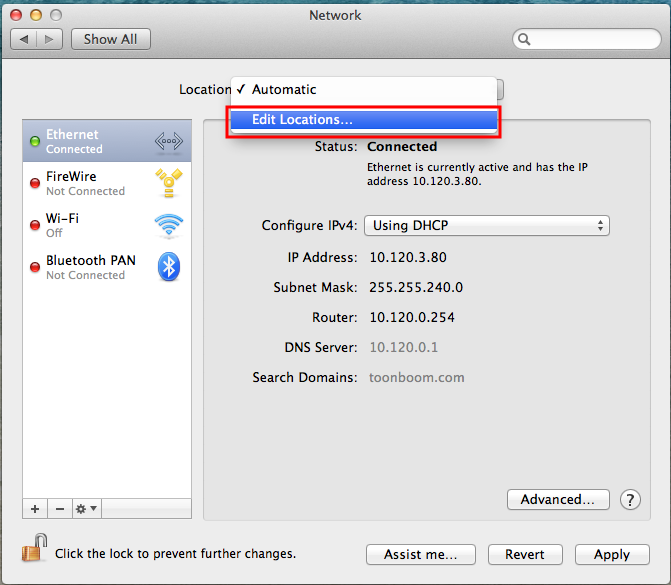
- Click on the + button to add a location, then name it Static.
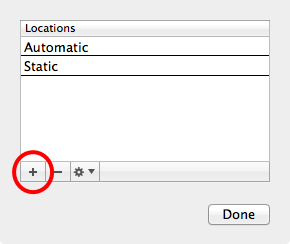
- Click on Done.
- Click on Advanced.
- In the TCP/IP tab of the Advanced Network panel, enter the following information:
- Set the IPv4 Address to the IP Address obtained earlier.
- Set the Subnet Mask to the Subnet Mask obtained earlier.
- Set the Router address to the Router address obtained earlier.
- Open the DNS tab.
- Under the DNS Servers list, click on the + button to add a DNS server. Add each of the DNS Server addresses obtained earlier.
- Under the Search Domains list, click on the + button to add a search domain. Add each of the search domains obtained earlier.
-
Click on OK.
If your configuration works, the Network panel will indicate Status: Connected at the top.