Since most of the functionalities of WebCC are web-based, there is very little configuration to do on client machines. A machine that has access to the WebCC server and has a compatible web browser can use all the web-based features of WebCC, can download scene packages.
However, when working on a scene exported from WebCC in Harmony, it is possible to download changes made to the scene directly into the scene via Harmony. Likewise, it is also possible to upload changes that you made to the scene directly to the WebCC server from Harmony.
In order to do this, you must configure Harmony to communicate with the WebCC server. This is as simple as typing in the full address of the server, as you do in your web browser.
- In the top menu, select Edit (Windows/Linux) or Harmony [Edition] (macOS) > Preferences.
-
Open the General tab.
In the bottom-right corner of the tab, there should be a Web Control Center section.
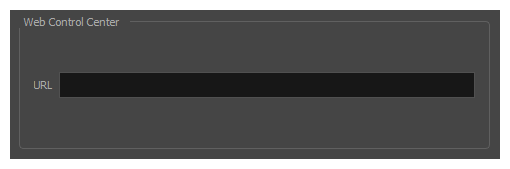
-
In the URL field of the Web Control Center section, type in the URL of the WebCC server including the protocol, domain and port number, as you would in your web browser:
protocol://hostname:portnumber
For example, to access a server named webcc.mystudio through https via port 8843, you would enter:
https://webccserver.mystudio:8843
- Click on the OK button.