You can adjust the volume of an entire sound clip or modify the volume in increments by adjusting the fade-in and fade-out times, otherwise known as sound envelopes. The fade edit only affects the playback; the original sound file is not affected.
- Double-click on the sound layer name in the Timeline view or the sound column header in the Xsheet view.
- In the Sound Element section, select the sound you want to work on.
A more detailed version of the selected sound appears in the Current Sound section.
- In the Current Sound section, use the Volume slider to adjust the volume.
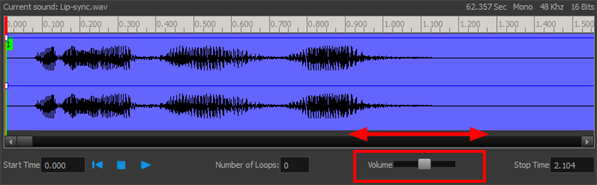
- Click the Play
button in the Current Sound panel to verify the volume.
- Double-click on the sound layer name in the Timeline view or the sound column header in the Xsheet view.
- In the Sound Element section, select the sound you want to work on.
- In the Current Sound section, click on the thin blue line above the waveform to add an envelope marker.
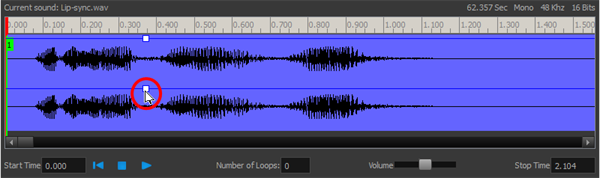
- Drag the envelope markers to adjust the volume at that frame and to create the time of the transition. The line from the edge of the clip to the envelope marker identifies how the volume increases (fades-in) or decreases (fades-out) over time.
Dragging the marker to the bottom of the channel mutes the volume, while dragging it upwards increases the volume.
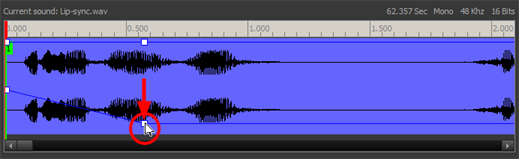
- Click the Play
button in the Current Sound panel to check the fade envelopes.